What's new in IRIS Firm Management
Find out about the changes we've made.
November 2025|October 2025|September 2025|June 2025|April 2025|January 2025|2024
You can also check our bug fixes, known issues and what's coming soon, or check our APIs.
Latest update: November 2025
November 2025
This section outlines all enhancements, bug fixes, and new features included in the latest IRIS Firm Management release.
This major release introduces significant architectural improvements, enhanced user experience features, and expanded functionality across all modules. Key highlights include the new Timesheet Approve General Module, automatic WIP expense creation capabilities, comprehensive architecture refactoring for improved performance and maintainability, and extensive user interface simplifications.
New Features & Enhancements
Changes in this release:
Core Feature Enhancements
Staff Budgets
-
Enhanced staff budgeting capabilities to provide better financial planning and resource allocation
Expense Multi-Level Analysis
-
Advanced expense analysis functionality with multiple hierarchical levels for comprehensive expense tracking and reporting
UDF Enhancements
-
Improved User Defined Fields functionality with enhanced customization options and better integration across modules
Job Rollover Enhancements
-
Streamlined job rollover process with improved automation and data integrity controls
Bills of Exchange (BOE) Enhancements
-
Enhanced Bills of Exchange functionality with improved processing workflows and better tracking capabilities
Finance Charges Enhancements
-
Improved finance charge calculation and processing with enhanced configuration options
Automatic WIP Expense Creation
-
Automatic creation of WIP expenses when time is posted against specific job types
-
Eliminates manual entry of preset WIP expenses, ensuring consistency and accuracy
-
Configurable per job type with preset amounts, expense types, and application rules (one-off or annual)
-
Includes "Apply From Date" control and automatic eligibility checking
Credit Control Enhancements
-
Enhanced credit control functionality with improved automation and tracking capabilities
Scheduling Enhancements
-
Improved scheduling capabilities with better resource management and calendar integration
Job Budgeting Enhancements
-
Enhanced job budgeting functionality with improved tracking and reporting capabilities
Profiles
-
New profile management capabilities for enhanced user customization and preferences
Benefits Year Configuration
-
Added ability to set and configure the current benefits year for improved benefits management
Time & Expense Management
Timesheet Approve General Module
-
Centralized WIP Oversight: Provides a single view of all unapproved Work In Progress across the firm
Admins can easily monitor and act on outstanding WIP preventing month-end close, ensuring nothing falls through the cracks
-
Streamlined Approval Process: Users can batch approve or filter unapproved WIP based on specific criteria (e.g., Client, Staff)
Saves time and reduces bottlenecks caused by manual approval processes
Improves billing efficiency and provides better reporting capabilities
T&E Enhancements
-
Comprehensive improvements to Time and Expense functionality with enhanced user experience and workflow optimization
Reporting
Report Export Improvements
Excel Exports:
The following reports have had their excel export formats cleaned up to lesson manual cleanup afterwards: (AR Aging, AR Reconciliation, Expense Entry Detail, WIP and AR Balance Lockup, WIP Billing Realization, WIP Billing Realization with Staff, AR Receipt List, Staff Utilization, Timesheet Entry Detail, WIP Aging, WIP Details, WIP Reconciliation, WIP Realization with Staff, WIP Summary of Details). With the addition of these reports, now all standard reports export in a cleaner fashion.
CSV Export
Timesheet Entry Detail and AR Receipt List: Row Totals are now supressed when exporting to a CSV format. This means we’re excluding the export of headers/columns that turn into repeated fields.
Adjustments:
Staff Details Listing: The Staff Type and Service Line columns were made wider to better reflect the data they typically contain. The gap between the report title and the Group By line was minimised.
Minor format updates
-
Evening up(centering) the left and right margins and alignment of the header and footer lines for the following reports (Contact Details, Expense Entry, Staff Details Listing, WIP Realization with Staff).
-
WIP Aging Comparison and AR Aging Comparison – better alignment of column headers with the data.
Dashboard
The dashboard has been redesigned with a simplified layout, and all previously identified bugs have been addressed.
User Interface Improvements
UI Changes
-
Comprehensive user interface updates with improved navigation and enhanced user experience
IFM User Interface Simplification
-
Streamlined Practice Management Workflow Forms specifically designed for small firm usage
-
Simplified navigation and reduced complexity for improved usability
Setup and Configuration
Configuration Management Launcher Item
-
New configuration management launcher providing centralized access to system configuration tools
API & Integration Enhancements
Global Exception Handler
-
Implemented centralized Global Exception Handler to improve error handling and logging of unhandled exceptions
-
Catches all unhandled exceptions and collects comprehensive metadata for better traceability through Application Insights
-
Provides consistent error responses to clients and improved diagnostic information including controller/action names, exception details, and full trace context
Refactor APIs to New Style with Response Object
-
Comprehensive refactoring of APIs to implement new standardized response object pattern
-
Improved consistency and maintainability across all API endpoints
System Improvements
System enhancements in this release:
Architecture Refactoring
Controller Architecture Refactoring
Comprehensive refactoring of controller architecture across all modules to remove StarControllerBase and IStarCommonServices:
-
Replaced inheritance from StarControllerBase and reinstated standard Controller inheritance
-
Implemented Dependency Injection (DI) within Controller Constructors for required objects
-
Removed reliance on IStarCommonServices for object creation within Controllers
-
Updated object constructors with additional constructors taking interfaced parameters
Shared Classes Refactoring
-
Removed IStarCommonServices from shared classes used across multiple areas
-
Refactored Repository classes, Helper classes, Data Importers, Authorization attributes, and Extension methods
ViewComponents Refactoring
-
Removed IStarCommonServices dependencies from ViewComponents
Service Decomposition
UDF Services Dismantling
-
Broke down large UDFServices class into smaller, more focused service classes
-
Improved maintainability and testability by reducing DI parameter requirements
-
Created individual service classes with appropriate constructors using DI for specific components
Manage Services Dismantling
-
Refactored large ManageServices class into smaller, specialized service classes
-
Enhanced unit testing capabilities and reduced complexity
SDC Missing Functionality
-
Addressed missing functionality in SDC (Selector Data Component) modules
Technical Implementation Notes
Technical changes in this release:
Architectural Changes
-
Complete removal of StarControllerBase inheritance across all controllers
-
Elimination of IStarCommonServices dependencies throughout the application
-
Standardized API response objects implementation
-
Global exception handling infrastructure
-
Decomposition of monolithic service classes into focused, testable components
Dependency Injection Implementation
-
Constructor-based dependency injection across all controllers
-
Interface-based dependencies for improved testability
-
Separation of concerns through proper abstraction layers
-
Enhanced ViewComponent architecture without shared service dependencies
Code Quality Improvements
-
Comprehensive unit test coverage for controllers
-
Elimination of embedded SQL in favor of proper data access methods
-
Improved code maintainability through service decomposition
-
Enhanced error handling and logging capabilities
-
Better separation of concerns across application layers
October 2025
Enhancements:
New Report Format. All standard reports have been updated to utilise the Ebrima font, which is clean and easy to read. Report headers and footers have been streamlined and reduced to provide additional space for the main content. Additionally, we have started to format zero values as a dash “–” to enhance report readability. Some are updated and the remaining ones will be updated over the next two updates.
Note: The Ebrima font is a cloud font and comes with Windows 7 and later versions of Windows.
Client Supervisor was only available in the comparative reports and has now been added as a grouping/filtering option to the other applicable reports.
Adjustments:
[SR2_Timesheet_Entry]: The Charge Account column was mislabelled as Service Code. It has been corrected to Charge Account. The Last Approved and Submit columns were dropped and the WIP Detail column was widened to accommodate more text. The Staff Ref field on the report now accommodates up to a 36-character length, which matches the Staff Ref field in the application.
[SR2_ARRec]: Renamed Other column to Other Adj to better reflect that the column displays other adjustments.
[SR2_ARRec_Comp]: Renamed Other column to Other Adj to better reflect that the column displays other adjustments.
[SR2_ARAGING]: Renamed Net column to Total W/ Finance Charges, renamed Gross column to Total W/O Finance Charges to better reflect what’s contained in each column.
[SR2_ARAGING_COMP]: Renamed Net column to Total W/ Finance Charges, renamed Gross column to Total W/O Finance Charges to better reflect what’s contained in each column.
[SR2_STAFFRATE]: The currency symbol was removed as various firms use different currencies, and the symbol is not needed or included on any other reports.
[SR2_BillsList] Admin Fees have been separated out and added as it’s own column. Grouping name is included in group - Can it be put in the header and not included in the details? When grouping on client name the report adds the group name and the client ref to the client name. Looks like there is room to put the client name and client ref in the report as columns
September 2025
This document outlines all enhancements, bug fixes, and new features included in IRIS Firm Management (IFM) version 3.1. This release includes significant improvements across multiple modules, with a focus on system stability, user experience, and integration capabilities.
Latest update: September 2024
New Features & Enhancements
Changes in this release:
Billing Module Enhancements
BillingClientLimit Setting ID: 32107
-
New setting BillingClientLimit now allows firms to set how many client records are returned when the Billing module is not restricting to 200 clients at a time (NoLimitAdvCliResults switch is on)
-
Important: When deploying IFM 3.0, ProServ will need to activate the NoLimitAdvCliResults switch in all live firm DBs so there is no loss of functionality
Draft Bills Beginning WIP Generation ID: 32369
-
Fixed incorrect beginning WIP being generated on Draft Bills
100% Profit Bills Approval Status ID: 36047
-
Fixed 100% Profit Bills being incorrectly flagged as Progress on the Approvals Tab
User Experience Improvements
Dashboard Enhancements
Dashboard Copy Functionality ID: 38352
-
Added ability to copy any dashboard component in Dashboard Config
-
Provides a solid basis for designing new dashboards, saving time instead of starting from scratch
Management Interface
Management Roles Relabeling ID: 38354
-
Renamed 'Staff Roles' to 'Management Roles' in the Manage section for better clarity and relatability
Data Field Improvements
City Field Length Standardization ID: 38353
-
Increased the character maximum length of the City field to 100 characters across multiple tables
-
Ensures consistency across tblBankAccounts, tblClient, tblContacts, and tblStaff
Time & Expense Management
Timesheet Control Enhancements
Last Day Field Editability ID: 38390
-
Made 'Last Day' field editable when no unapproved time exists (decoupled from TSC)
Advanced Periods User Preference ID: 38392
-
Moved 'Advanced Periods' setting from firm global setting to individual T&E User Preference
-
Allows individual users to control the number of future periods they can post into via timesheet
Benefits Management
Benefits Overdraw Support ID: 38601
-
Added support to allow staff to overdraw on their benefits
-
Enables common practice where firms allow staff to overdraw and make positive adjustments during the year
Bulk Operations Enhancements
Client Bulk Operations
Client Bulk Update Form Enhancement ID: 36364
Added additional fields that existed in Mass Updates for Client:
-
Partner
-
Manager
-
Supervisor
-
Credit Controller
-
Office
-
Client Status
-
Client Group
-
Parent Client
-
Client Type
User Interface Improvements
Entity Label Consistency ID: 38564
-
Ensured Entity label is consistent with Entity dropdown in Job Batch operations
-
Fixed discrepancy between tblNominalAccs.ShortDesc (dropdown) and tblNominalAccs.Description (Selected Batch screen)
Reset Button Addition ID: 38566
-
Added Reset button to Actions Tab when updating job fields
-
Allows users to reset all fields back to 'No change' without manual reversion
Validation Enhancements
Mandatory Field Enforcement ID: 38567
-
Enhanced validation to enforce selection of mandatory Job fields when updating linked fields
-
Prevents business rule violations in Job UDF configurations
Setup and Configuration
Finance Charge Processing
Default Credit Terms Configuration ID: 38285
-
Added ability to configure default credit terms for Finance Charge Processing in Period Close Settings
-
Applied when client accounts have no specific credit terms defined
Security & Access Control
Staff Search Results Enhancement ID: 31805
-
Hidden Super User staff records from non-super users in staff dropdowns and search results
-
Affects all Staff SDC Selectors, Quick Searches, Bill Approval staff picker, Billing Editor Selector, and T&E Staff Picker
UDF Forms Enhancement
Field Derivation Editability ID: 24761
-
Made derived fields editable in custom forms
-
Allows users to override derivation and make changes (per current behavior in PM)
-
Suppresses the 'Read Only' flag for derived fields
Form Configuration
Table Access Permissions ID: 38774, 38776
-
Added tblLockdownGroup to tblFormTypeTablesAllowed
-
Added tblCulture to tblFormTypeTablesAllowed
Apxium Integration
Simplified Batch Processing ID: 32845
-
New simplified wrapper stored procedure for Apxium Batch Processing
-
Single API endpoint that accepts batch details, receipts, and allocations in one request
-
Streamlines integration and reduces workflow complexity while ensuring secure batch creation
E-billing Enhancements
Stage and Print Date Information ID: 38875
-
Enhanced e-bills to return stage and printed date information
System Improvements
System enhancements in this release:
Privilege Management
Mass Update Privilege Transition ID: 41904
-
Decommissioned Mass Update Privilege and replaced with Bulk Operations Privileges
New Batch Privileges ID: 41918, 42360
-
Added Delete Batch Privilege
-
Added Batch Actions Privileges for Client, Job, Contacts & Staff
Technical Implementation Notes
Technical changes in this release:
Database Schema Changes
-
City field length increased to 100 characters across multiple tables
-
New BillingClientLimit setting added to PS Settings
-
Advanced Periods moved from tblFirm to T&E User Preferences
-
New privilege structures for Bulk Operations
-
Enhanced table access permissions for form configurations
User Interface Enhancements
-
Improved consistency across modules
-
Enhanced validation and error messaging
-
Better user experience for bulk operations
-
Streamlined dashboard management
June 2025
Changes in this release:
Module: Billing
Billing Filter
Improvements to the Billing experience giving users greater flexibility, control, and efficiency when managing Billing data.
A brand-new collapsible section titled Client Portfolio has been introduced within Edit Filter screen in Billing.
Filters included in Client Portfolio:
-
Client Partner
-
Client Manager
-
Client Supervisor
-
Client Group
-
Client Jurisdiction
Job Portfolio Section Enhancement:
Job Assistant filter within the Job Portfolio section, allowing you to easily view jobs based on Staff members assigned as Job Assistants.
It includes multi-select functionality for advanced filtering. Enhances team-based billing review workflows.
[screenshot to be added]
Easily refine billing data with enhanced filtering options, including new Client filters for targeted search.
Job Assistant Field: A new Job Assistant field is now available to help streamline job-specific billing management.
Improved Billing Filter UI
-
Scrollable, Resizable Dialogs: Key dialogs are now scrollable and resizable, making it easier to work with large data sets or on smaller screens.
-
Collapsible Panels: Users can now collapse sections within the billing dialogs, reducing visual clutter.
-
User Preferences: In Preferences, users can now choose to collapse the Client or Job filter sections by default for a more personalized and streamlined experience. The preference name is “BillingFilterCollaspeClientPortfolio”
These enhancements provide a more flexible and customizable Billing interface, improving usability and empowering users to navigate and filter data more efficiently.
Invoice and Expense Groupings dropdowns
Enhanced Customization of Invoice and Expense Groupings in Billing Text
Key Features:
Custom Control of Invoice and Expense Groupings in BILL TEXT
-
Users now have the ability to manage Invoice and Expense Groupings displayed in BILL TEXT and Preferences.
-
Users can hide irrelevant Groupings to streamline the display.
-
'Saved Layout' feature remains unchanged.
This update empowers users, particularly billers, to personalize their billing experience by selectively controlling the visibility of Invoice and Expense Groupings in BILL TEXT. This enhancement enhances user efficiency and optimizes the relevance of displayed information.
Billing Addresses
Billing Address Shortcode Field Added
-
The Shortcode field is now available for selection by users.
-
Users can access this field via the "Other fields" button in the Billing Address format area.
This update provides users with the ability to include the Shortcode field in their billing address format, enhancing customization options and flexibility.
County and Country Fields
Improved Access to County and Country Fields
-
The county and country fields are now directly accessible from the primary list of selectable fields.
-
Users no longer need to navigate through additional options or click the "Other fields" button to find and select the county or country fields.
This update simplifies the selection process for county and country fields, enhancing user experience by providing seamless access to commonly used fields.
Module: Time and Expenses
Awards Tab
Enable/Disable 'Awards' Tab Display in Time & Expenses.
This enhancement allows timesheet users to control the display of the 'Awards' tab in their timesheets. The appearance of the tab is now conditional on a firm switch that enables the Overnight Travel Awards functionality. By default, the 'Awards' tab is not displayed. Users can choose to turn it on to view the tab. Additionally, there is an option for individual users to decide whether or not to show/hide the 'Awards' tab, providing more customization to their timesheet display. To enable/disable the display of the 'Awards' tab, users can go to Setup - Switches - Functional Area T&E – ShowAwardsTab.
Scheduled Time button
This enhancement allows timesheet users to control the display of the 'Scheduled Time' button in their timesheets. The appearance of the button is now conditional on a Timesheet user preference. If firms are licensed for the Scheduling module, the button will be visible by default, but users have the option to remove it via their preference setting.
-
Default behavior: The 'Scheduled Time' button is Off by default, not displayed.
-
When turned On, the button will be visible as currently shown.
-
Other buttons on the toolbar will realign and appear next to the 'New Line' button, eliminating any gaps between buttons.

To modify the display of the 'Scheduled Time' button, users can access their preferences within the Timesheet settings.
Tooltip Display – Timesheet Grid
Improved Tooltip Display Control in Timesheet Grid
In response to valuable user feedback, we have enhanced the tooltip display on Total/Day Cells in the timesheet grid.
-
The tooltip display on Total/Day Cells is now disabled by default, providing a cleaner and more streamlined user interface.
-
Users can enable the tooltip display on Total/Day Cells by utilizing the setting ShowTimeCellToolTip.
Due Dates Privileges
Centralization of Due Dates Privileges.
-
Due Dates Privileges are now consolidated in a single location within the Privileges module.
-
Previously scattered across different sections, this centralization simplifies access for Admin users.
This update aims to enhance user experience by streamlining the navigation process, ensuring Admin users can easily locate and manage the Due Dates Privileges.
Multiselect Charge Code Filtering
Users can now filter multiple records at once, eliminating the need to select each one individually.
- The following enhancements have been implemented to improve the filtering experience:
-
- Ability to apply the same filters to multiple charge codes.
-
Multiselect functionality for charge codes.
-
Option to select filter criteria.
-
Application of filters to multiple selected charge codes.
This enhancement streamlines the filtering process for users, allowing them to efficiently apply filters to multiple charge codes with ease. Users can now make selections and apply filters quickly, enhancing user experience.
Module: WIP Provisions
Export to Excel in WIP Provisions
-
Users now have the capability to export results from WIP Provisions to Excel format.
-
This new feature enables users to conveniently view and analyze data in Excel, providing greater flexibility and ease of use.
The addition of Export to Excel functionality in WIP Provisions enhances user experience by allowing seamless access to data for further analysis and reporting purposes.
Module: SDC Selector
Record Count Display in SDC Selector
-
Users can now view the total number of records returned in the SDC Selector.
-
This new feature provides users with visibility into the total count of results, ensuring they are aware of all records that have been returned.
The addition of the record count display in the SDC Selector enhances user experience by providing clarity and confidence that all results have been retrieved.
Module: Setup
Budget Templates
Stage Type Hide Feature in Setup Module - Budget Templates
Ability to Hide Certain Stage Types
-
Admin users now have the capability to hide specific stage types in the Setup Module - Budget Templates.
-
This new feature allows users to customize the visibility of stages, providing greater control over the display of information.
The addition of the ability to hide stage types enhances the customization options available to admin users, enabling them to tailor the user interface to better suit their organization's needs.
Personal Settings
Enhanced User Preferences Access within Modules
-
Users now have the ability to access personal settings specific to a module directly from within that module.
-
Each module includes a User Preferences page housing its relevant settings, ensuring convenient and efficient configuration without leaving the working module.
Enhanced Functionality:
-
User Preferences settings remain accessible in the Setup Module under the User preferences area for consistency.
-
Any changes made to settings from within a module will automatically update the corresponding settings in the Setup Module.
-
Updates made in the User Preferences are immediately reflected in the user's experience, providing real-time customization and seamless integration between modules and settings.
Improved Usability of Personal Settings
-
Users now benefit from enhanced usability of personal settings, providing an easy and intuitive way to find and update their preferences.
-
The User Preferences interface has been redesigned to be user-friendly and visually appealing, creating a more enjoyable user experience.
Key Enhancements:
-
Smart Search and Filter: A smart search or filter feature has been implemented, allowing users to easily locate specific preferences within the User Preferences area.
-
Accessibility Design: The User preferences area has been optimized with accessibility in mind, ensuring all users can effectively navigate and utilize the settings.
These improvements in personal settings usability aim to streamline the process of making adjustments, empowering users to manage their preferences efficiently and without the need for extensive training or support.
Module: Privileges
Privilege Checks for Module-Specific Switch Access
-
This enhancement ensures that only authorized users can modify module-specific switches, enhancing the security of sensitive configurations.
-
Privilege checks are now enforced for all module-specific switch access, providing an added layer of protection against unauthorized changes.
Key Changes:
-
Restricted Access for Unauthorized Users: Users without the necessary permissions will now see a restricted view or receive notifications of limited access when attempting to modify module-specific switches.
-
Privilege Assignment and Licensing Integration:
-
Each 'Functional Area' has been assigned a list of privileges in the fixed standard setup data. Users must have one or more of these privileges to view and modify settings in that function area.
-
Additionally, each Function Area has been linked to one or more licensing module names. Users must possess a valid license for at least one of the modules to access settings within that functional area.
-
The implementation of privilege checks for module-specific switch access strengthens data security measures and ensures that sensitive configurations are safeguarded from unauthorized modifications.
Module: Firm Switches
Organizing Switches by Module Using Existing Category System
Key Improvements:
-
Logical Hierarchy Display: Switches are categorized by module and displayed in a logical hierarchy, improving organization and accessibility.
-
Collapsible and Searchable Categories: Categories are now collapsible and searchable, enhancing navigation and usability for system administrators.
-
Consistent Categorization : A consistent categorization scheme has been applied across all modules for module-specific switches, promoting uniformity and ease of use.
-
Smart Search Functionality: A smart search feature has been implemented for all switches, enabling quick and efficient search capabilities.
This enhancement offers system administrators a more streamlined and efficient way to manage switches, ensuring a user-friendly experience and improved navigation within the system.
Migration of Personal Settings from Firm Settings to Dedicated User Preferences Area
Key Improvements:
-
Migration of Personal Settings: All personal settings have been successfully migrated from Firm Settings to the User Preferences area.
-
Settings Overrides: Personal settings now override Firm Settings where applicable, ensuring that user customization takes precedence.
-
Logical Categories: The User Preferences area is organized into logical categories, enhancing the user experience and navigation.
-
Smart Search Functionality: A smart search feature has been implemented to search through all user preferences, enabling efficient and quick navigation.
-
Real-time Updates: Changes made in the User Preferences area are immediately reflected in the user's experience, ensuring a seamless customization process.
With the migration of personal settings to the User Preferences area, users can now conveniently customize their experience while maintaining flexibility and control over their settings.
Module: Period Close
Enhanced Error Message Details
Users will now experience improved error handling during validations. Previously, error messages only displayed a basic count of failures in each check.
Key Updates:
-
Detailed Error Messages: Appropriate details have been added to error messages to guide users on the necessary steps to address the issues to the following:
-
Missing Staff Timesheets Validation
-
Unapproved Invoices Validation
-
Unapproved Timesheets Validation
-
Unapproved Disbursements Validation
-
Unapproved Receipt Batches Validation
-
WIP Balance Validation
-
AR Balance Validation
-
-
Enhanced Failure Information Display: Users can now access more detailed information on failures, such as listing missing staff timesheets when applicable.
-
Scalable Validation Display: The system now offers adaptable error message displays to accommodate varying validation requirements.
This enhancement enhances user experience by providing clearer guidance on resolving validation errors and ensuring flexibility for future validation additions.
Period Close Finance Charges Enhancement
Finance Charges have been added to the Period Close process, providing users with additional functionality for managing finance charges during period close.
New Actions Added to Period Close Configuration for Finance Charges:
-
Finance Charge Validation:
-
Checks certain types of data have been configured for processing.
-
-
Finance Charge Options:
Three new options have been added:
-
Charge % Rate: Determines the rate at which finance charges will be calculated. This rate is included in the validation checks to ensure finance charges are calculated correctly.
-
Compound Interest: Determines if rates are applied on the outstanding amount (original amount + finance charges) or on the original amount.
-
Include Unallocated Credits: An option to include unallocated credits to reduce the balance before calculating the finance charges.
-
Users have the ability to turn on or off the above options based on their requirements.
Other configurations:
-
Entity Options -> Parameter -> Minimum Finance Charge: If this is set any Finance charge below the set amount will not be generated. This enables you to set minimum finance charge by entity by entity level.
-
General Ledger A ledger is a book or collection of accounts in which account transactions are recorded. Each account has an opening or carry-forward balance, and would record each transaction as either a debit or credit in separate columns, and the ending or closing balance. Codes: A Profit and Loss Account associated with Finance Charges is required. If this is missing it will prevent the processing of Finance charges.
This enhancement in the Period Close process for Finance Charges offers users more control and flexibility in managing finance charges effectively.
Functionality for 2nd Period Close
Users can now utilize the 2nd Period Close feature
-
PeriodID Set on WIP and AR Provisions:
-
The 2nd Period Close process now conveniently sets the PeriodID on Work in Progress (WIP) and Accounts Receivable (AR) Provisions for improved period tracking accuracy.
-
-
Handling Real-Time Data for AR Provisions:
-
Addressed the challenge related to AR Provisions where real-time data is managed. Changes made up to the date of the 2nd close period are now appropriately associated with that specific period, even if the changes occur after the period end date.
-
Reverse Period Close Functionality
Users now have the ability to reverse a period close, including finance charges, in case it was done in error.
-
New Privilege Requirement: A new privilege has been added under the Privileges module (Tools Menu) for the Reverse Period Close option. Users must have this privilege along with the appropriate privilege to close a period.
-
Process for Reversal: To initiate a reversal, users select the period to reverse and trigger the process by clciking the "Reverse Close" button.
-
Conditions for Reverse Process:
-
Certain conditions must be met for the Reverse Process to work effectively:
-
Period close configuration should match the original period close process performed previously.
-
Processes performed should remain unchanged.
-
The Finance Charge Module should not have been utilized previously.
-
Finance charges generated must not have allocations against them.
-
There should no ongoing period close process at the time of the reversal. The system will disable the Reverse Close button.
-
-
User Notification: Prior to the reversal process, a system message will be sent to all users logged in, instructing them to log out. Users will have 5 minutes to do so before the system automatically logs them out.
This enhancement provides users with the flexibility to correct period close errors and ensures a smooth reversal process under specific conditions.
Advance Periods
Users now have the capability to create periods in advance of when they are needed. Previously, period close records were only generated when a period was closed.
-
Advanced Period Creation: Users can now define and plan period dates in advance, providing better control over period scheduling and processes that rely on accurate period end dates.
-
Improved Planning Accuracy: Previously challenging guestimations of period close dates are now eliminated, enhancing the accuracy of processes that require precise period close information.
Module: Scheduling
Booking Flags Maintenance and Custom Icons
Users now can add custom SVG (Scalable Vector Graphics) Booking flag icons in the setup area.
Key Updates:
-
Booking Flags Maintenance Section: A new maintenance section has been added in the Setup area under Setup -> Scheduling-> Booking Flag Icons – A repository for svg icons. There are system icons available but users can also add their own svg icons.
-
Booking Flags: Users can now upload their own SVG icons to personalize Booking Flags. Users now can add their own booking flags for use in the Scheduling module. The Booking flags must exist in the Booking flag icons list.
How to Access:
-
Navigate to Setup -> Scheduling -> Booking Flags to access the new maintenance section.
-
Upload your preferred SVG icons to customize Booking Flags according to your preferences.
-
Add your icons to the Booking Flags list for use in the Scheduling module.
This enhancement provides users with the flexibility to personalize Booking Flags by adding their own scalable vector graphics icons, enabling a more tailored and visually appealing experience.
Automatic Approval for Booking Requests
We have streamlined the Booking Request Process to reduce the manual intervention and save time by allowing users to configure automatic approval for specific jobtypes
-
A new column named SelfServiceAutoApproved has been added under Setup -> Datatypes -> Job Types. When this column is set for a specific Job Type, the system will automatically approve booking requests of that type upon creation.
-
Job type must be Self Service enabled (set the Self service flag in Job types)
User Interface:
-
Users will be able to view auto-approved booking requests in their diary and schedules.
User Notification:
-
Users will receive a notification during request creation that the request will be auto-approved.
Job Colour Assignment in Scheduling Module
Users now have the option to assign and maintain colours for jobs within the Scheduling module via the Setup module.
-
The Job Type, Service Line, and Service Line Group maintenance forms now include the functionality to assign hexadecimal colours to their associated jobs.
-
New Personal Setting: Job Colour Assignment: Users can activate the feature by setting the switch to 1 (Job Type), 2 (Service Line), or 3 (Service Line Group). The default option is 0, disabling the functionality.
-
User Interface Improvement: The relevant dimensions screens have been enhanced to display the assigned colour values, providing users with a visual representation of job categorization in the Scheduling module.
This update offers users greater customization and visualization capabilities, enhancing the overall user experience within the scheduling functionality.
Module: Credit Control
Automatic Average Days to Pay Calculation
-
The system now calculates the "Average Days to Pay" for each client based on past invoices and payment dates.
-
The calculation includes all paid invoices within a configurable time range (e.g., past 12 months).
-
Partially paid or unpaid invoices are excluded from the calculation.
-
-
Real-time Recalculation:
-
The "Average Days to Pay" is automatically calculated when a payment is posted for any outstanding invoices.
-
The updated value is reflected in the column without requiring a manual refresh.
-
-
Nightly Task Integration: The calculation process is added to the list of Nightly Tasks, ensuring that the "Average Days to Pay" column is updated overnight.
This update provides credit collections users with valuable insights into client payment behaviour, facilitating informed decision-making based on accurate and updated data.
Module: PTO Benefits
Benefits Adjustments
Negative Amount Support for PTO Benefits
-
Users can now make negative adjustments to benefits by entering negative values in the earned field.
-
The system accepts negative amounts as input and displays them as reductions in benefits.
-
Valid negative amounts for benefit adjustments can be saved.
This update provides users with the flexibility to make adjustments to PTO benefits by entering negative values, enabling more accurate management of benefit balances.
Benefits Calculation
Benefits calculations now allow more decimal places to align with other payroll systems. PTO Benefits now support 5 decimal places for more precise tracking.
Module: Configuration Management
Auto Submission and Approval for Back Office Expenses
Back Office Expenses are now automatically approved upon posting, removing the need for additional processing steps.
-
Configuration is determined by the Back Office Type setting in Expense Types.
-
Auto approval behaviour is activated at the firm level by enabling the AutoApproveBackOfficeExpenses switch.
-
Individual Expense Type settings for Back Office Only or Both determine auto approval activation.
-
Posts from Back Office Expenses will be fully approved upon saving, if auto approval is enabled and applicable.
-
The expense will be flagged as Submitted, WIP Approved, and Claim Approved (if configured.
-
Approval actions will be logged with records flagged as AutoApproved.
IMPORTANT NOTE: This option will bypass any restrictions and privileges in place that would prevent manual approval by the user.
Customised SDC
Selectors have been enhanced to enable filtering and displaying data within IFM modules.
-
Configuration of SDC no longer requires custom stored procedures, transitioning to a more user-friendly model.
SDC Enhancements:
-
Expanded Views: De-normalized views and additional detail fields integrated into SDC selectors for enhanced data access.
-
Dynamic Adjustments: Options added to modify selectors dynamically without database-level changes.
Client Benefits:
-
Efficiency: Streamlined selector configurations simplify data filtering and visualization.
-
Flexibility: Tailored configurations adapt to client-specific needs.
-
Reduced Technical Dependency: Eliminates reliance on custom database modifications for selector functionality.
-
Enhanced Usability: Provides an intuitive interface, reducing the need for technical expertise.
Dashboard Configuration
A pre-defined query list has now been added to Dashboard configuration, simplifying the creation and editing of reports for clients.
-
All components now feature a query picker for selecting existing queries.
-
For assistance with the creation of Dashboard reports, please contact Professional Services
Mass Assignment of Job Types
The Charge Accounts setup form now allows users to select multiple charge accounts to assign job type to multiple charge accounts.
Users with appropriate privileges can now assign job type to multiple charge accounts
An option to "Select All" is available to apply a job type across multiple charge accounts at once.
Mass Assignment of Charge Accounts
Mass Assignment of Charge Accounts to multiple Job types
-
System Admins can now assign multiple charge accounts to their applicable job types simultaneously.
-
The Job Types setup form has been enhanced to allow users to select multiple job types.
-
Introducing a convenient "Select All" option for assigning a charge account to multiple job types at once.
Provinces Maintenance
-
Enhanced UI for Province Maintenance, providing a more user-friendly experience.
-
Users can now set the sort order for provinces, offering customization beyond default alphabetical order.
-
New capability to hide specific provinces not required in expenses, giving users more control.
-
Introducing the ability to set Default Provinces for convenience.
-
Provinces settings can be accessed in Setup > VAT Rates.
-
These updates offer increased control and customization options for managing provinces effectively.
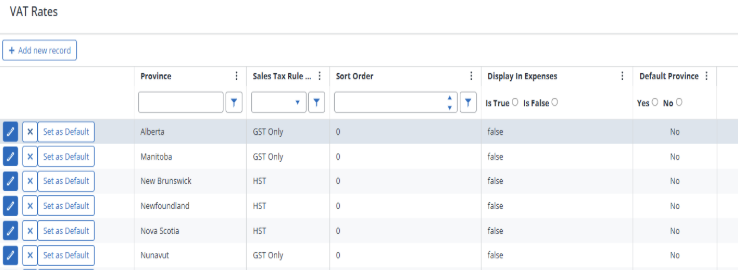
Billing Address Categories
-
Billing Address Categories maintenance feature is now available.
-
Users can maintain a list of Billing Categories.
-
Ability to set the sort order for Billing Categories.
-
Users can hide specific categories that are not required.
-
Enhancements to the Billing Address format in the Client UDF.
Module: Bulk Operations
The Bulk Operations Module (formerly known as Mass Update Module) has undergone a comprehensive revamp to enhance functionality and usability. The previous limitations of only updating Client and Job Partner, Manager records have been addressed to support more actions. This enhancement aims to significantly improve operational efficiency, accuracy, and scalability within IFM.
The revamp of the Bulk Operations Module aims to empower users to perform various actions in bulk, including the creation and management of jobs, clients, and contacts. This update enables users to execute tasks easily, efficiently, and swiftly, particularly as access to the backend for SQL scripts is no longer available. By expanding the capabilities of the module, users can conduct a wider range of updates across different record types, enhancing productivity and enhancing user experience.
Key Features:
-
Users can now add batches easily based on search criteria.
-
Searches are now performed using the SDC selectors, making it consistent with other modules and easy to search.
-
An action log provides users with a history of what has happened to processed batches.
-
Users can perform Bulk Updates to Client, Job, Staff, and Contact, facilitating the addition of additional actions in future releases.
-
Bulk Operations is now structured in steps, each in a tab format for easy user navigation.
Bulk Operation Steps:
-
Create a Batch (Batches Tab)
-
Add items to a batch using SDC selectors (Selected Tab)
-
Perform action on a batch and process the batch (Action Tab)
-
Check the action log to verify applied changes (Log Tab)
These updates aim to reduce dependency on Professional Services, allowing users to efficiently manage updates independently and streamlining operations effectively.
Job UDF
Derived Fields
The Derived fields feature is not supported in IFM 3.0. This is due to limitations in the current functionality that do not meet Client Requirements and could result in Data corruption if used. To ensure data accuracy and system integrity, this feature has been temporarily withheld. The Enhanced Derived Fields capability is scheduled for Release 3.1, where it will be delivered with improvements that align with client needs and system reliability standards.
Dashboard
The My Outstanding widget on Dashboard has been updated from an overnight update to a live update. It includes My Outstanding Time sheets which displays the number of outstanding timesheets the user has. It also includes My Bills for Approval which displays the number of bills that are saved as draft and or sent to the user for primary or secondary approval. They both have drilldowns to further details as before.
April 2025
Module: Billing
Future Billing
The Bill Expenses checkbox in Future Billing is now ticked by default. This enhancement streamlines the Billing process by reducing the number of manual steps required when generating Future Bills that include expenses.
Module: Job Rollover
Recurring Grid column to SDC Selector
The Recurring field column from Jobs has now been incorporated into the Job Rollover selector (-46). This allows users to filter and determine which jobs should be rolled over based on their recurrence status, providing greater flexibility and accuracy in the Job Rollover process.
Module: Time and Expenses
Staff Select
A Cancel/Close button has been added to the Staff Select screen in Time & Expenses allowing users to return to the previous page without needing to select a user first. This improves navigation and streamlines the user experience.
Module: Client UDF
Timestamps to US time format, vs military time
All system-generated timestamps, including those in the Audit Trail and other time-stamped logs, have been updated from military (24-hour) time format to the US 12-hour AM/PM time format. This change enhances usability and aligns with the preferences of US-based users for improved readability and consistency.
Core Reports
Realization Report - [SR2_Realization]
A new option was added to enable the report to be run for Time Only or Time and Expenses.
-
Choosing “Time, Expenses and Progress” gives the full realization as previously delivered – Time expenses and Progress bills all included and part of the rate calculation. It is the default option.
-
Choosing “Time Only” includes Progress Bills and time and excludes expenses. The Progress Bills are further separated from the Time, to give a time fee only report.
Adjustments:
-
[SR2_BillsList] report: Adjustments were made to the spacing of the report details.
-
The following reports have been updated to include the new finance charges (Aged AR, Aged AR Comparison, AR Reconciliation, AR Reconciliation Comparison ).
-
The following reports have been updated to properly handle 0 and null StaffID appropriately in all circumstances – (Expenses Entry, WIP Details, WIP Summary).
January 2025
IRIS Firm Management Standard Reports update
Regional Date formats. Dates will now pick up the regional date setting of the IFM cloud region. Reports in the US cloud region will pick up the US date format (Month Day Year) and dates in the UK cloud region will pick up the UK date format (Day Month Year).
Adjustments:
-
Client Details List report: Supervisor column has been added. Address Details have been removed from the visible report but included in the export to excel. A few adjustments were made to the position of items in footer to match the new wider (Landscape orientation) page layout.
-
Contact Details List report: The following columns were added: Email Addresses, Mobile, and Job Title. A few adjustments were made to the position of items in footer to match the new wider (Landscape orientation) page layout.
-
Job Details List report: The ClientID was removed. Job Ref replaced Job ID. Removed blank page occurring on every second page. A few adjustments were made to the position of items in footer to match the new wider (Landscape orientation) page layout.
-
Staff Details List report: Remove blank page occurring on every second page. A few adjustments were made to the position of items in footer to match the new wider (Landscape orientation) page layout.
-
AR Receipt List report: The Client Ref column was displaying the Client ID, it now displays the Client Ref.
-
WIP Details report: Staff Jurisdictions have been added as a grouping/filtering option.
-
WIP Billing Realization Comparative report errors out when client supervisor is selected. It will be fixed in the update.
-
Four reports had every second page as a blank page – they have been corrected (Staff Privilege Group Assignments, Job Details List, Staff Details List, Staff Rate).
-
Many reports had a red x displaying in the top right side; it has been removed.
-
Other minor adjustments/alignments have been made to columns and or field positions on several reports for better utilization of report space.
Module: Setup
| The Shortcode field is now available, users can now select this field via the Other fields button in the Billing Address format area. |