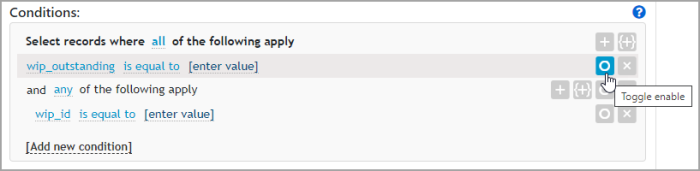Apply conditions/filter data
Once you've added the required columns to your query, you can now apply conditions to filter the data.
Conditions are used to limit the results of the query. Each condition consists of a column (such as Client Name), an operator (such as is in the list), together with one or more values.
Repeat the following processes for each required condition.
Select which records the condition should be applied
Before adding conditions, you firstly need to select the records to which the conditions will apply. Options are all, any, none or not all, with all selected by default.
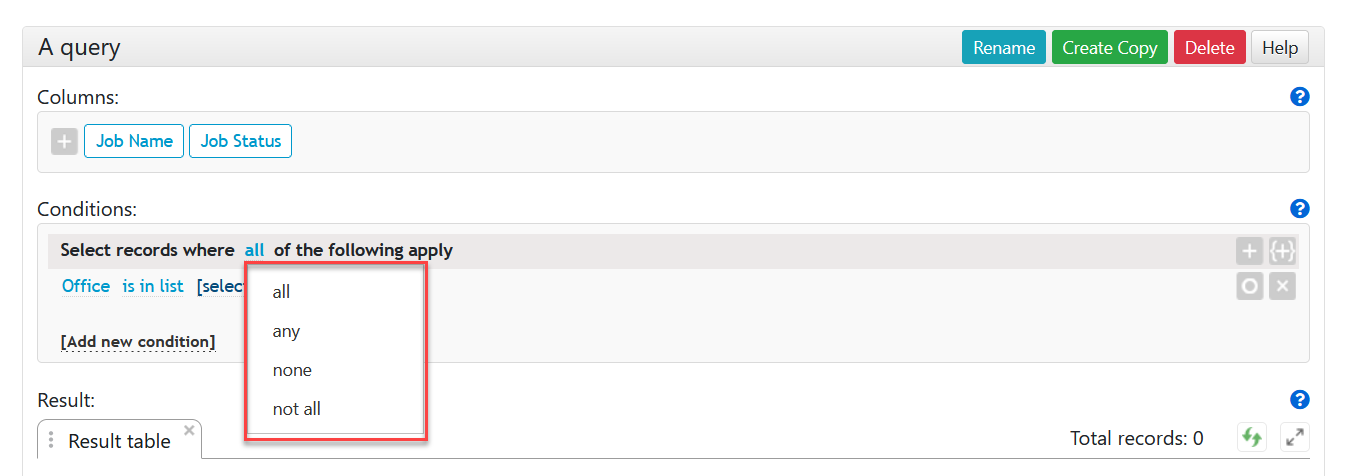
Whichever option is selected will affect how conditions are connected. For example, if all is selected, conditions are connected with and indicating that all the conditions must be met. If any is selected, then the conditions will be connected with or, indicating that results are returned if any of the conditions is met.
Add a condition
Click the Add condition icon, then select the required column from the menu. or click the Add new condition link.
![]()
The column is displayed with a default operator of is equal to.

Each subsequent condition is added as a separate line in the Conditions panel. If you want to add a more complex set of conditions, where you are able to select which records a further condition applies to, click the Add group conditions icon.
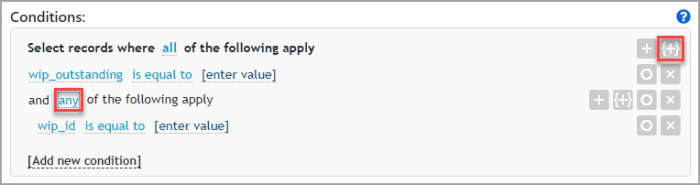
You will then have the opportunity to select which records the condition applies to.
Add/change an operator
The default operator is is equal to. Click this operator, then select an alternative from the list. In the following example, is greater than has been selected.

Enter a condition value
Click the enter value link then enter the required value in the field. Press Enter. Depending on the operator selected, you may need to repeat this process (if the operator is in between for example).

Delete conditions
If you want to delete a condition from the query, click the applicable delete icon. You can also temporarily disable the condition if you are likely to want to use it again as described in the next section.
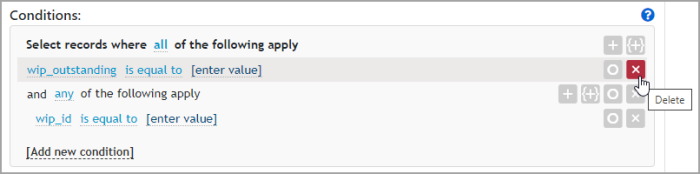
Enable/disable conditions
There may be occasions when you want to enable/disable conditions to alter the query results. This function is useful if you don't want to permanently delete the condition from the query and/or want to see the impact of removing the condition. Click the Toggle enable icon the enable/disable the condition.