Set report properties
|
IT Manager
|
Practice Manager
|
For each available report, you can add or edit a variety of properties.
Select Reports > Report Admin from the menu, then identify the required report. The Report Details page consists of 7 tabs enabling individual properties to be set.
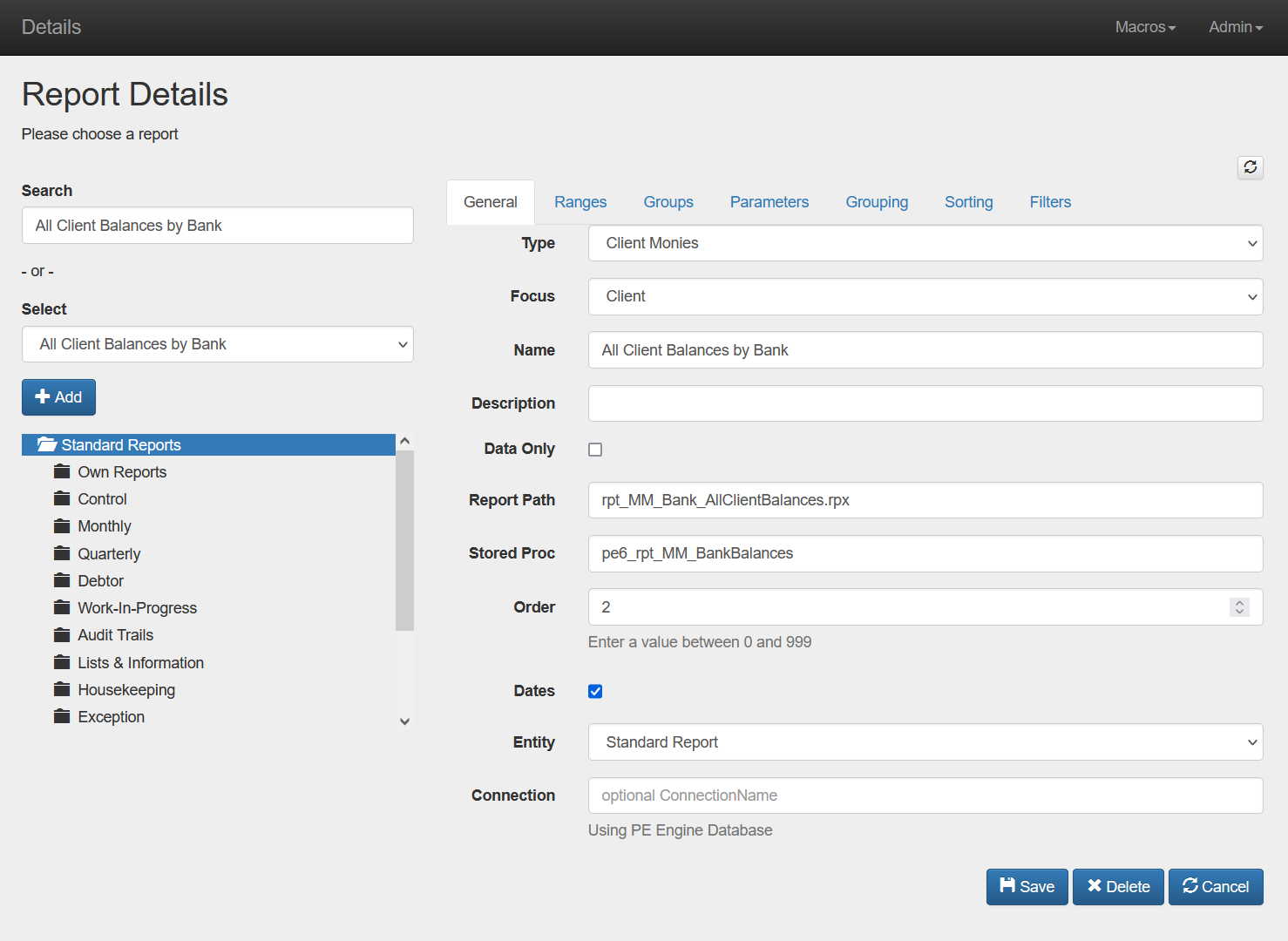
General
| Type | Defines which folder the report will be stored in on the reports menu. |
| Focus | Defines which folder the report will be stored in within the Type. |
| Name | This will show on the reports menu and should define the information the report will display. |
| Description | A space to add extra information about the report. This information will show on the reports menu. |
| Data Only | Check the Data Only box is the report is a Data Only report (which can only be downloaded as a CSV file, and not previewed). |
| Report Path | The location of the report on the web server. The first part of the report path is hard coded into the system and will be the ‘Reports\Client Reports’ folder found on the web server where PE is installed. The rest of the path must be defined here, including the file extension. For example, MyReport.rpx |
| Stored Proc | The name of the stored procedure used by the report to get its data. |
| Order | Order within the focus folder in which the report will be displayed. |
| Dates | Check the Dates box if the report can be run within date parameters. Date ranges must be defined within the stored procedure for this to be used. |
| Entity | The four options available determine whether or not the report is available for selection from the Reports sub menu under the Staff, Client or Contacts folders. Standard will place the report within the View reports area. |
| Connection |
Ranges
The Ranges tab allows up to 10 ranges to be applied to a report. Ranges include items that you can select from. For example, if you set a range for Manager, the required individual managers can then be selected when the report is run.
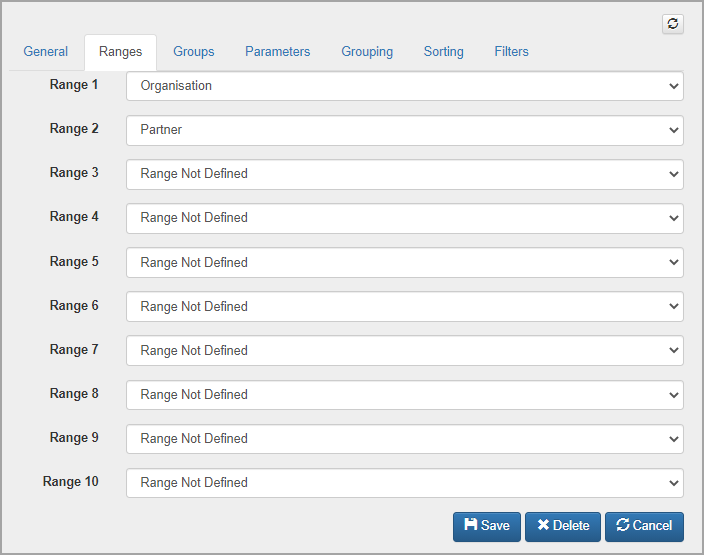
These ranges need to be defined within the stored procedure that the report runs from.
Groups
The Groups tab allows configuration of which security groups can view the report. Highlight the required group(s) then click Add or Remove to move as required.
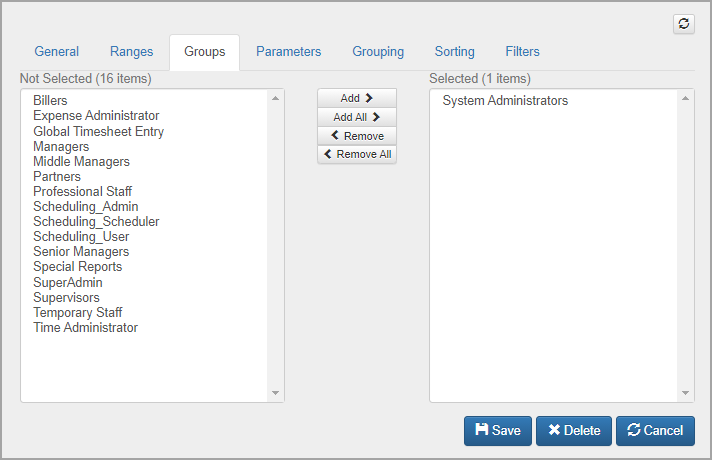
Parameters
The Parameters tab is used to define what information the person running the report will be requested to enter. The parameters need to be defined within the stored procedure.
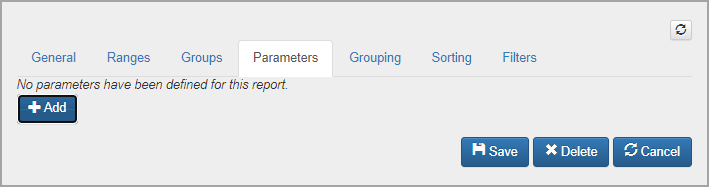
Click +Add to create the reports parameters (click the parameter name to edit an existing parameter).
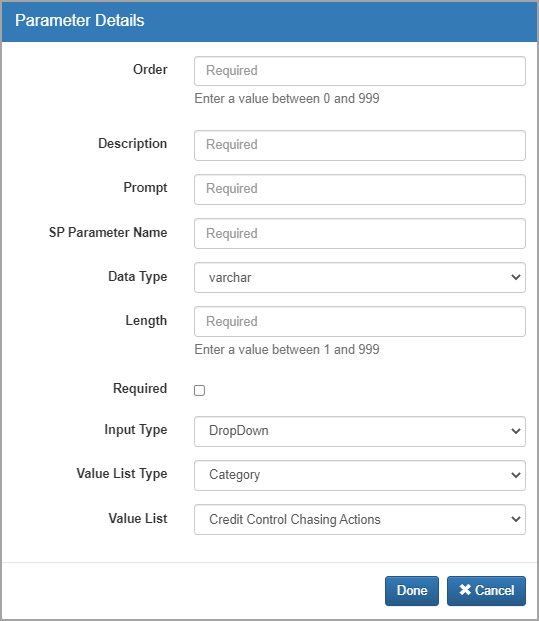
The parameter settings should be as per the stored procedure associated with the report.
| Field | Description |
| Order | Order in which the parameter is displayed. |
| Description | Description/ name of the parameter. |
| Prompt | The description given when the system prompts for the parameter value to be entered. |
| SP Parameter Name | The name of the parameter given within the Stored Procedure. |
| Data Type | Type of data expected. The options are:
|
| Length | If the Data Type is Varchar a maximum length is required. |
| Required | Select Yes or No depending on whether the parameter is required or not. |
| Input Type | Options of Drop Down or Text Box. This controls how the user enters or selects the parameter. |
| Value List Type | If using Drop Down for the Input Type, the Value List Type will determine where the values are coming from:
|
| Value List | This field will only be shown for Value List Types of Hard Coded or SQL query. Enter the values to be displayed or the SQL query that is to be run to return the values. |
Click Done to save the parameter, then click Save.
Grouping
The Grouping tab is used to define the grouping options. This allows the user to run the report with their choice of grouping requirements without the need for multiple reports.
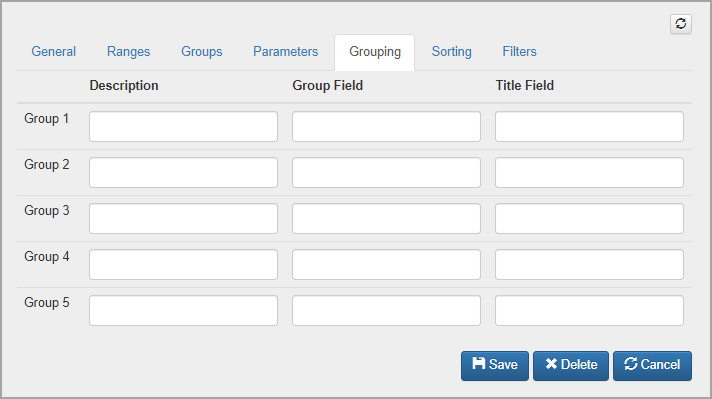
| Field | Description |
| Description | A description of the field. |
| Group Field | The name of the field within the stored procedure. |
| Title Field | The display title for the field. |
The stored procedure that is associated with the report needs to contain any fields that are to be used for grouping purposes. Please contact Support for further information regarding the writing of reports.
Sorting
The Sorting tab allows you to define sorting options against the report.
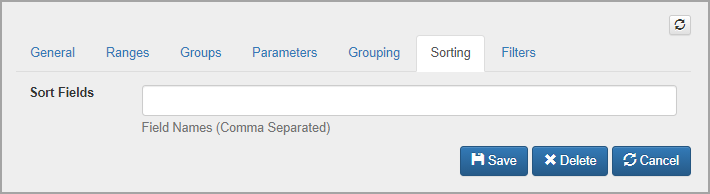
Enter each field name separated with a comma, such as Surname, Forename.
Filters
The Filters tab allows an administrator to define filter options against the report.
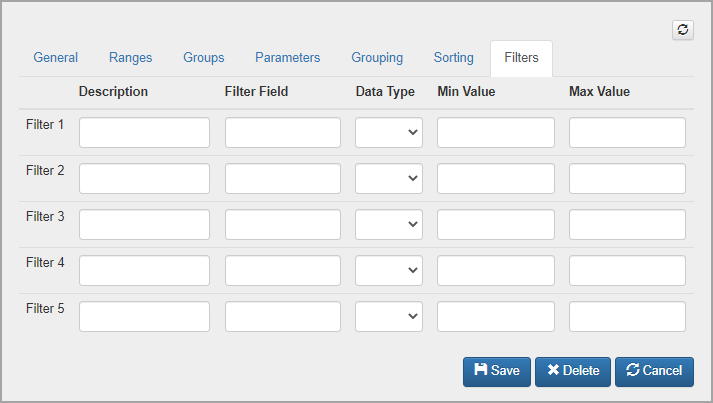
| Field | Description |
| Description | A description of the field. |
| Filter Field | The name of the field within the stored procedure. |
| Data Type | The type of data that the field is using. |
| Min Value | The minimum value that the field can be filtered to. |
| Max Value | The maximum value that the field can be filtered to. |