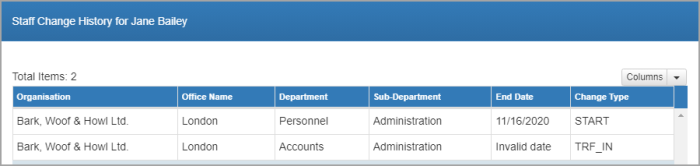Record a change of role
IT Manager Practice Admin
If a staff member is promoted or demoted, their change in role can be recorded as follows:
- Search for, then select the required staff member.
-
Select Staff > Details from the menu, then select the Staff tab. Click Change Details.
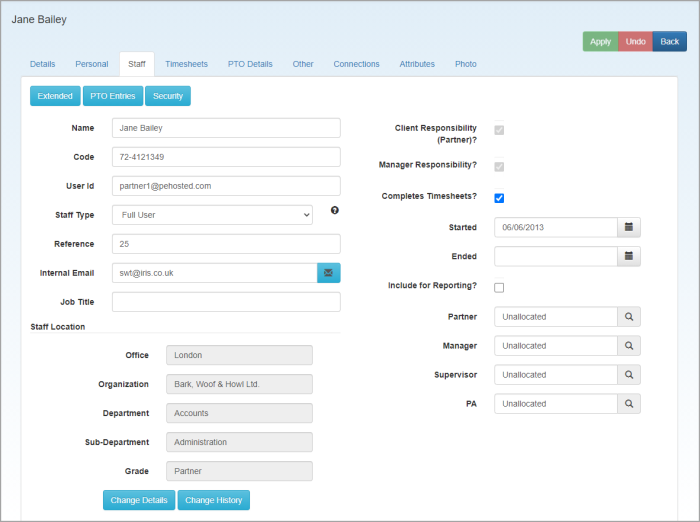
-
From the Edit Staff Location Details window, select either Promotion or Demotion from the Change Type list.
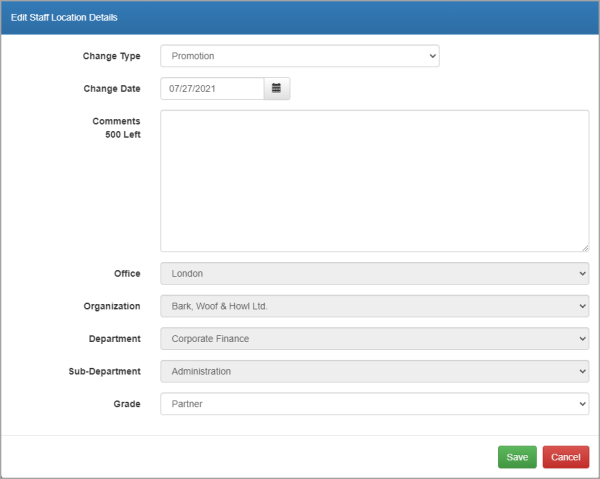
-
Amend the Change Date to reflect the date of the role change, then add any comments as required.
The Office, Organization, Department and Sub-Department lists will be greyed out as these are only applicable for location changes. See Change staff location.
-
Select the new Grade from the list, then click Save.
-
Any changes made are recorded in the system and can be viewed by clicking the Change History button.