Record leave allotment/PTO details
Practice Admin Managers Partners
- Search for, and select the required staff member.
- From the Staff page, select PTO Details tab.
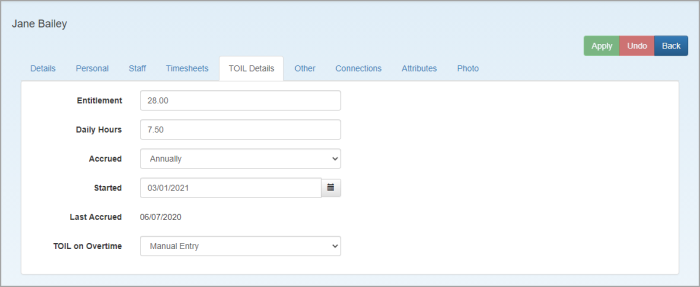
- Enter the leave allotment in days followed by the number of Daily Hours worked. These two values are used to calculate leave allotment in both days and hours. Once calculated, the staff member’s work profile is used to reduce the leave allotment by the applicable number of hours when leave is taken.
- Leave can be set to be Accrued either Annually (accrues the allotment once per year in full) or Regularly (divides the allotment allowance by 12 and allocates it as part of the period end process adding 1/12 of the allotment each month.)
- The Started date is the date that staff member joined the Organization and is used to determine the leave displayed in the Leave dashlet and to filter entries on theLeave Entries page to the current leave year.
- PTO on Overtime can be accrued in two ways:
- Manual - all PTO entries must be manually recorded on the staff member’s timesheet. This is accomplished by entering negative PTO entries on the timesheet to credit the PTO balance, then using positive PTO entries when PTO is to be taken. See Record PTO timesheet entries. If the PTO entry was missed form the timesheet, you can make a manual adjustment.
- Automatic - PTO is calculated when the staff member exceeds their target number of hours. Any time that is recorded over the weekly target is automatically accrued.