Create attributes
IT Manager Practice Admin
Attributes are information flags that can be set against any contact, client, prospect or staff member. They are essential if you use the mail shots facility.
There are six pre-set attribute types:
- Marketing
- Mailing
- Engagement
- Business
- Speciality
- Staff
These cannot be changed or added to. They are designed to make the storing and finding of attributes easier.
To create a new attribute:
-
Select Admin > Task Pad from the menu, then click Attributes.
-
Click New Attribute.
-
From the Information Attribute Details page, select the attribute Type from the list.
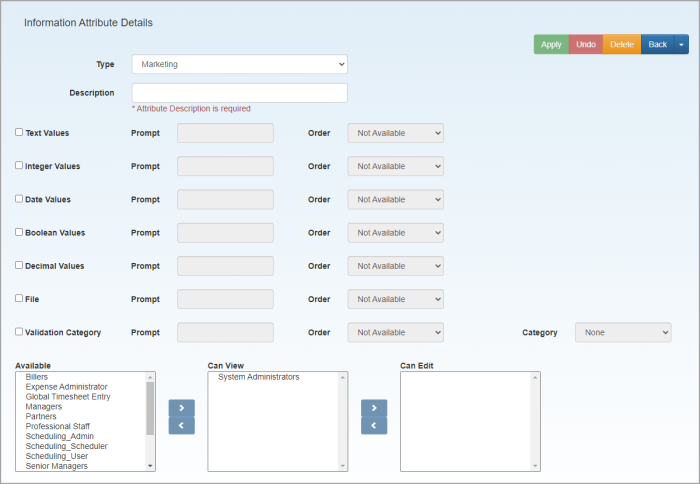
-
Enter a Description, then complete the rest of the information as outlined in the following table.
FIELD DESCRIPTION Text Values This controls the activation of a text box within the attribute details when attached to a contact/client. Integer Values This controls whether the attribute can be given a whole number value when attached to a contact/client. Date This controls whether the attribute is given a date value when attached to a contact/client. Boolean Values This controls a tick box allowing the attribute to be given a yes/no value. Decimal Values Allows decimal fields such as currency fields to be added. File Allows various files types to be attached to the attribute such as images, Word and Excel documents and PDFs. Validation Category A validation category allows the selection of a limited number of values when the attribute is attached to a contact or client. (If this checkbox is selected, the Category list becomes active). The options within this list map to the applicable category. For example, if the attribute created is a mailing attribute and will be used for mailing, the validation category chosen could be Address–Preferred mail address so that when the attribute is attached to a contact the user will have a choice of Home, Unknown or Work address from a selection box within the attribute details.
Address – Preferred mail address is a standard General Category and can govern whether the mailing is sent to the contact home or work address. It is however the only validation category that can determine any actions within the system, all other General Categories whether standard or custom will simply allow an informational value to be selected within an attribute’s details. -
Finally, you need to set the access to the attributes so that only staff who are members of the selected groups can view/edt. Highlight the required group, then click Add or Remove.
-
Click Apply.