Maintain workflow statuses
IT Manager Practice Admin
When a job is marked as In progress, you can optionally use workflow statuses to define the status of the job, such as Awaiting Docs, Preparing, etc. These statuses can be used to identify how a job is progressing without the need to setup and maintain tasks. Different statuses can be set up for different services.
-
Select Admin > Categories from the menu.
-
Select Special Categories from the list.
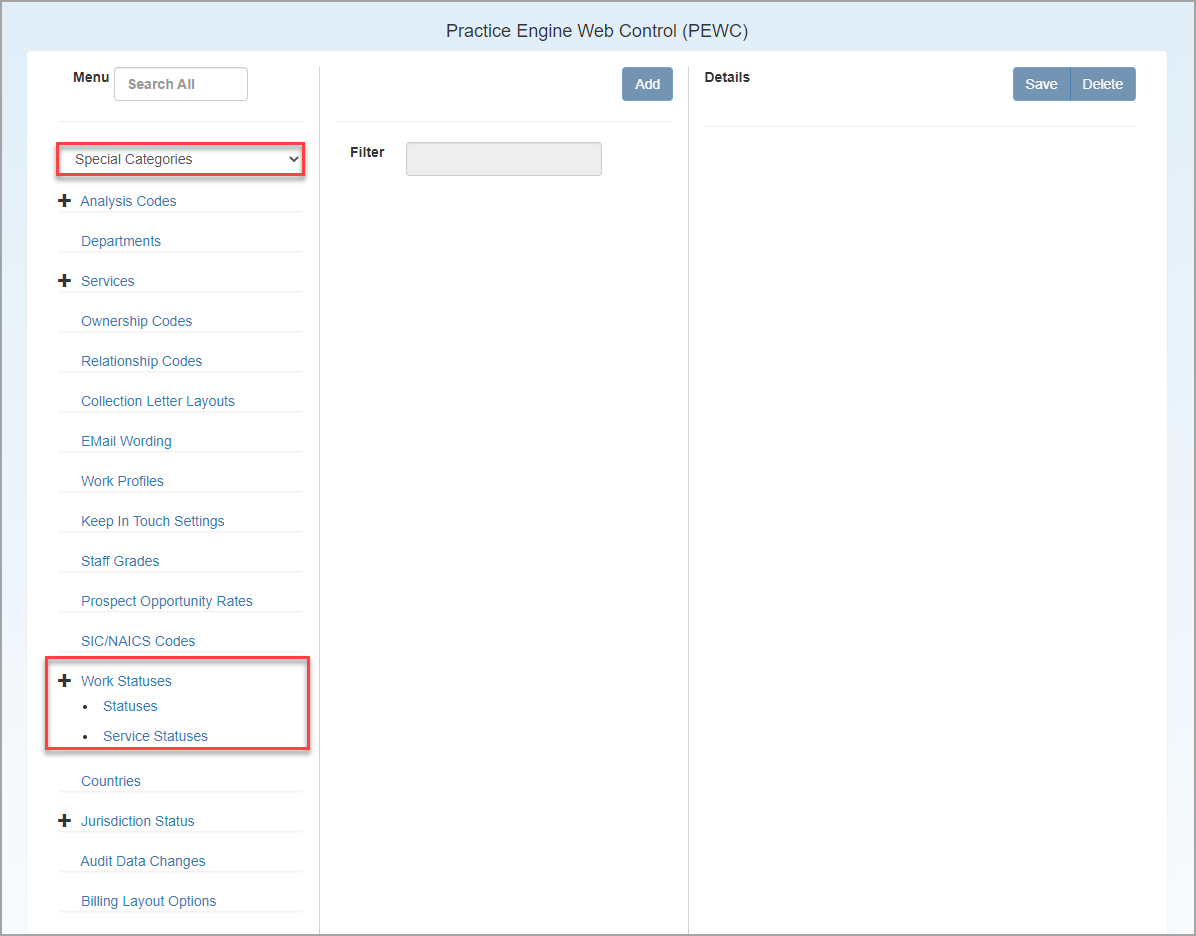
-
Expand Work Statuses which consist of two elements Statuses (which are available for jobs) and Service Statuses (which are used to set which workflow statuses are re available for different services).
Add/edit statuses
-
Select Statuses from the Work Statuses section.
-
Click View/Edit to edit an existing status or Add to add a new one.
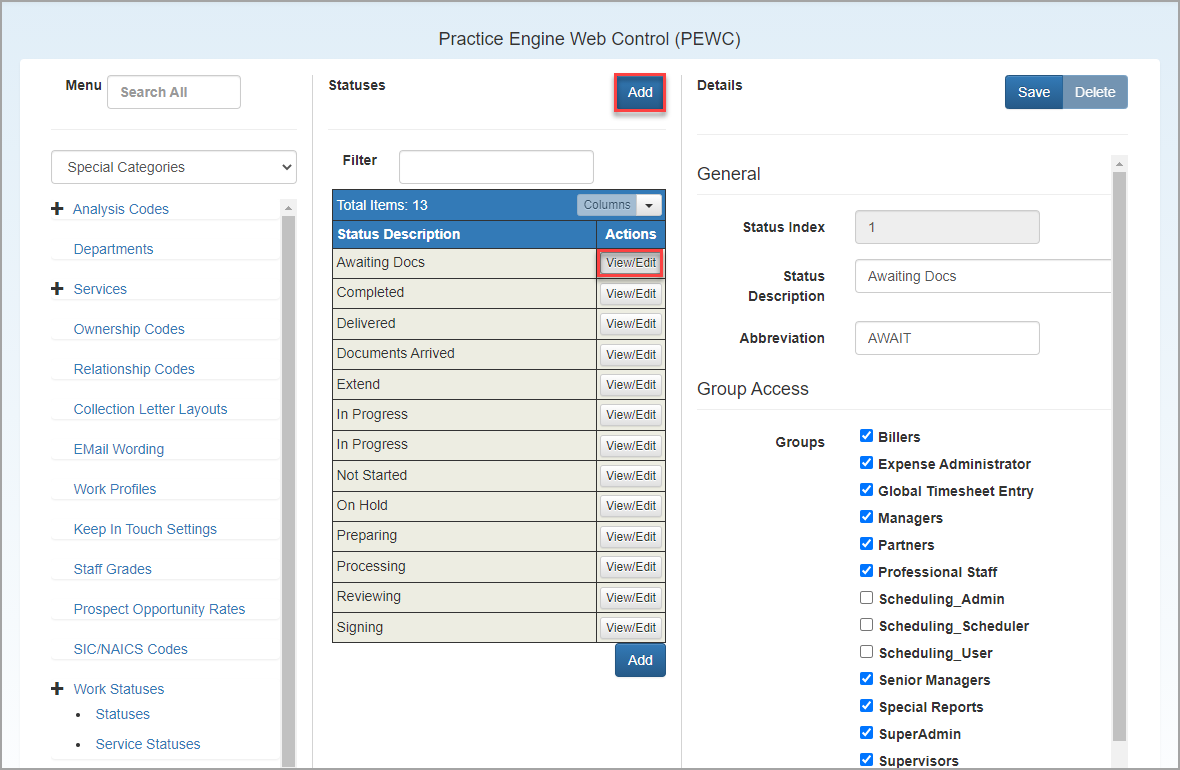
- Enter a Status Description which the user will see when selecting from Workflow Status drop-down list (visible on the Job Details page once the job is marked as In Progress).
- Enter an Abbreviation which is a code used to identify the status.
- Select the groups who can view this status, then click Save.
Add/edit service statuses
-
Select Statuses from the Work Statuses section.
-
Click View/Edit to edit an existing status or Add to add a new one.
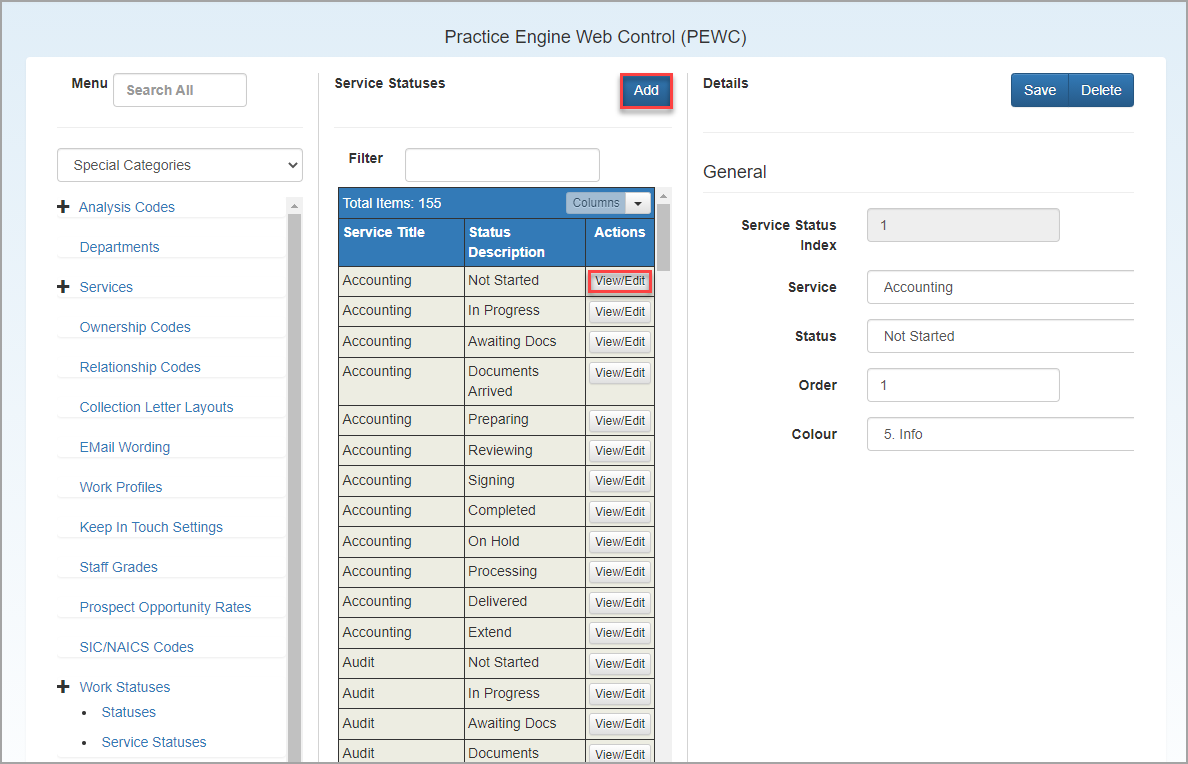
-
Select the Service that the workflow status is to be assigned against.
-
Select the Status from the list.
-
Specify the Order in which the statuses should be displayed. Enter 0 for the order in which the status was created.
-
Select an option from the Colour list. These colours are then applied to applicable jobs in the grid list.