The Batch Selector
The Batch Selector allows you to populate the Batches tab (Home Page) by locating and selecting or de-selecting the 'pool' of Batches you want to work on. It is accessed by clicking Select Batches in the main toolbar.
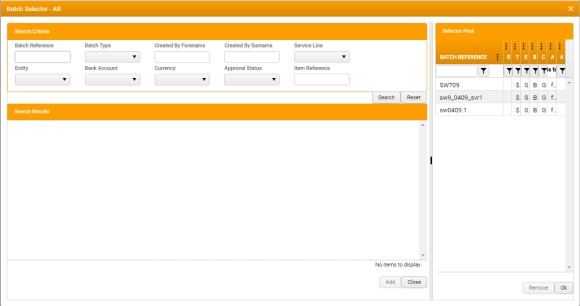
To enter a Batch search:
-
Enter any appropriate Search Criteria that would help to narrow the search, e.g.:
Batch Type - All Batches in the Star database are available for selection.
Narrow your search by selecting the type of Batch you want to view: Receipt , Quick Receipt , Bad Debt , Finance Charge Adjustment , General Adjustment , or Standing Order .
-
Click Search .
Any records that match the Search Criteria you entered are displayed in the Search Results .
If you need to narrow your search, enter additional Search Criteria and click Search again.
You can also clear individual criteria, or click Reset to clear all criteria and begin again.
-
In the Search Results :
-
Select the Batches that you want to view.
Shift+Click and Ctrl+Click are supported for multiple selection.
- Click Add to move your selected batches to the Selector Pool on the right. You can then search for and add further Batches, as required.
You can organize the Search Results by applying Column Sorting and Filtering.
-
-
In the Selector Pool , when you have selected all of the relevant Batches, click OK .
Once added to the Selector Pool , Batches remain there until they are removed, even after they are approved and fully allocated.
The Batch Selector is closed and the Batches tab (Home Page) is populated with details of the selected Batches.
To remove a Batch from the Selector Pool , simply select it and click Remove . There is no prompt for confirmation.