Adding and Editing Text Lines
When the Bill Text tab is selected, the main toolbar presents the following context-sensitive options in addition to those available on every tab (for which, see the introductory Main Toolbar topic).
None of the following actions change overall invoice Totals.
-
New Text Line – Adds a new line to the invoice, i.e. for individual sub-totals per WIP write-out type.
Lines can be dragged-and-dropped into the correct sequence after insertion.
On each new text line:
-
Edit – Displays the Edit Text window, in which you can enter and format the text of the new line, to be displayed in the Text column (blank by default).
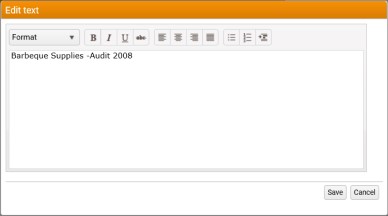
-
Bill Amt – Enter the Amount being billed for on this line.
If multiple Text Lines do not balance (i.e. the Left to Allocate value is not 0) then the new text line automatically includes the Left to Allocate value.
-
WIPWOTYPE – For analysis of billed values per line, select the WIP Write-Out Type for this text line from the drop-down control.
The available WIP Write-Out Types will be will be specific to your organization's implementation.
- New Subtotal – Adds a new sub-total line. Drag and drop into place. The figure displayed is the sub-total of all lines above the insertion point, excluding any other sub-totals.
- Remove Text Line – Removes the selected text line or lines.
- Add Paragraphs – Displays the Add Paragraphs window, in which (subject to user privileges) you can select and/or define new standard paragraphs for re-use in Billing.