Edit Tax Details
Tax details cannot be changed but can (subject to user privileges) be broken down into splits, for instance to specify lower and higher tax rates.
The application supports Multiple Sales Taxes functionality for Canadian Taxes, allowing users to make a selection from multiple Provinces with differing sales tax rules.
Multiple Sales Taxes functionality may not be activated in your implementation of Star: Billing. You will see a Province selection control above the Tax Details grid only if it is enabled.
The Edit Tax Details window can be displayed by clicking Edit Tax Details in either the Client/Job Selection, Detailed WIP Allocation or Bill Text main toolbar.
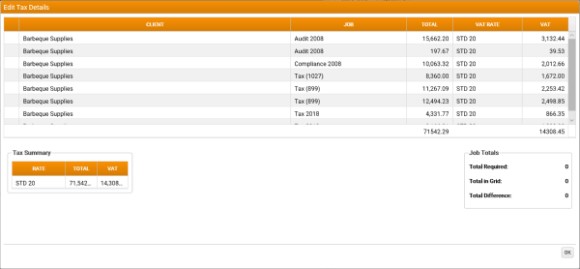
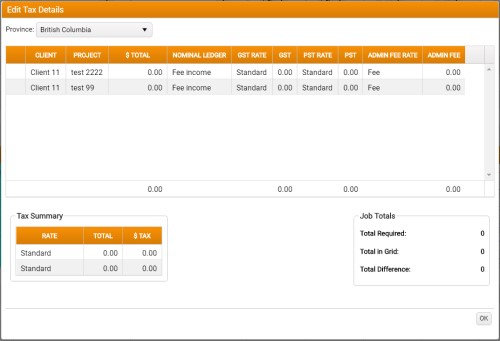
Edit the Total , VAT Rate (tax rate), and/or VAT (tax) amount on any split as required.
You must click to activate each control.
The ability to edit the VAT Rate and/or VAT (tax) amount is dependent upon User Privileges. There are separate privileges or standard and Future Billing. If you do not have the required privileges, the controls will be read-only.
Right-click on the appropriate split row for the following options:
- Split – Creates a new line for a split with the default Total being the difference (if any) between the Total Required and the Total in Grid.
- Set Balancing Amount – Sets the difference (if any) between the Total Required and the Total in Grid as the default balancing amount for the currently selected split.
- Adjust Admin Fee +0.01 - Adjusts the admin fee amount on the split by +0.01 to correct a rounding difference.
- Adjust Admin Fee -0.01 - Adjusts the admin fee amount on the split by -0.01 to correct a rounding difference.
- Remove Split – Removes the currently selected split or splits.
The Total Difference between the Total Required and the Total in Grid must equal 0.
If Multiple Sales Tax functionality is enabled in your system:
- Select the Province for which sales tax rules should be applied. This can be changed at any time: The relevant tax columns and tax amounts are updated automatically.
-
When a Province is selected, the Tax Details grid is updated automatically to display columns relevant to the Sales Tax rule of that province. The following rules are supported:
- GST - Standard Goods and Services Tax (GST) rates only.
- GST/PST - Both standard Goods and Services Tax (GST) rates and Provincial Sales Tax (PST) rates for the selected Province.
- HST – Harmonized Sales Tax (HST) rates only.
GST, PST and HST are all calculated on the Total amount after any applicable Admin Fees are added.
-
Left-click in the Admin Fee Rate column for each sales tax to activate a drop-down, and select the appropriate rate.
The Admin Fee amount is read-only.
Admin Fees functionality not supported when Multi-currency Billing is enabled.
Admin Fees functionalityis dependent on a Firm-level switch, and may not be activated in your implementation of Star: Billing.
To close the Edit Tax Details window, click OK .
If the tax calculated on the Total does not equal the sum of tax for individual Jobs, then a Check Tax Splits prompt is displayed, asking you to confirm your changes. Click Yes to proceed or No to remain in the Edit Tax Details window.