Maintaining Notes in the Client Record
The following assumes that a Transactional Note Type has been created for use in Credit Control.
Transactional Notes—including those of the type set up for use in Credit Control— can be created and maintained in Client User-defined Forms (Client UDF).
Transactional Notes of all types can be maintained (created, edited, exported to Excel, or deleted) in the Client UDF record.
To review the Client UDF record:
- In the Client List, Clients with Outstanding Fees grid, right-click the relevant transaction row, and select Type Notes from the context menu.
-
The Client UDF is displayed in a new window, with the Type Notes tab in focus.
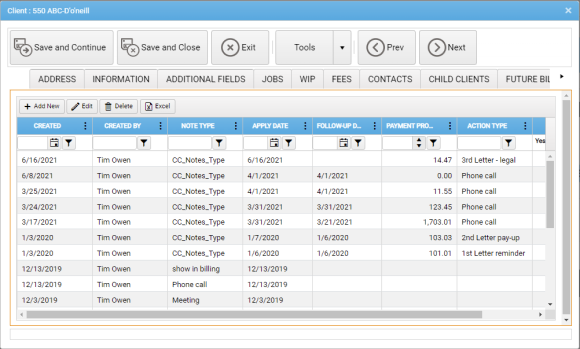
To add a Credit Control Note within the Client UDF, Type Notes tab:
-
In the Type Notes tab header, click Add New.
An Add New Transactional Note window is displayed.
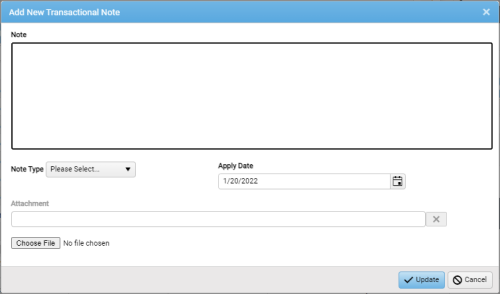
- In the Note Type drop-down control, select the Note Type used in your organization for Credit Control.
-
Enter the text of your Note into the Note field.
If you do not enter Note text, the application will display a tool-tip prompt for you to do so before you can Update to proceed.
The Notetext and Note Type are the only mandatory values.
The Apply Date will default to the currentt date when you click Update.
You have the option to attach a supporting document by clicking Choose File to access a file browser.
-
When you have completed the Note details, click Update.
Alternatively, to discard the draft Note, click Cancel.
The Add New Transactional Note window is closed.
-
In the Client UDF, your new Note is inserted as the uppermost row in the Type Notes tab.
-
Click Save & Close to save the new Note and close the Client UDF window.
-
Back in the Credit Control Client List, click the
 Refresh icon at the foot of the Client Notes grid.
Refresh icon at the foot of the Client Notes grid.Your new Note is inserted as the uppermost row in the grid.
-
Optionally, to select a suitable date for a follow-up action, click theFollow-up Date calendar control.
You can also set a reminder for the follow-up: See Add a Tickler (reminder) to a Note, below.