Create or Edit a Datasource
To create or edit a datasource connection:
-
To create a new datasource connection: In the Datasource List, click New to display the New Datasource screen.
To edit an existing datasource: Either in the pertinent row of the Datasource List or within the relevant Datasource Details screen, click Edit to display the Edit Datasource screen.
With the exception of their respective titles and the availability of the Create or Save buttons, the elements within these screens are identical.
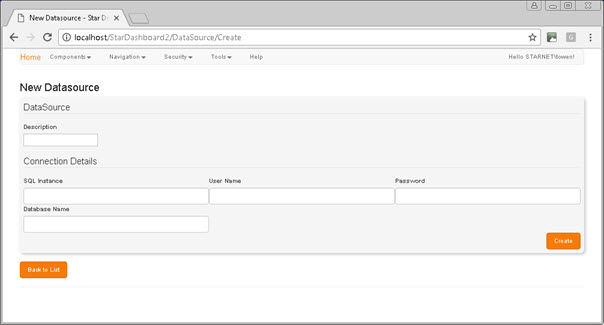
- In the Description field: Enter a meaningful name or short description for the new datasource.
- In the Connection Details Region:
- SQL Instance: Enter the name of the SQL Server that hosts the database that you want to use.
User Name / Password: Enter the SQL user's username and password.
The Password field is cleared automatically and must be re-populated whenever the connection details are edited.
- Database Name: Enter the name of the database that you want to use.
- Click either Create if entering the details of a new datasource, or Save if editing an existing datasource.
will automatically validate the database connection. If the connection fails for any reason, a notification message is displayed immediately beneath the New Datasource heading. In the following example, two problems are identified: the database could not be opened, and the user login failed:

If the connection is validated the new datasource is added to the Datasource List.