Create or Edit a Filter Element
This screen, accessed via the Filter Element List, allows you to define or update the parameters and rendering of a selected Filter Element.
In the Filter Element List, either:
- Click Add to define a new Filter Element, or
- Click Update on the appropriate row to manage the details of an existing Element.
The elements in the Update Filter Element and New Filter Element screens are identical except for the title.
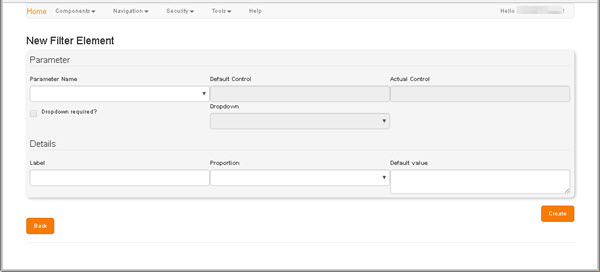
The controls in the Parameter region are read-only if you are editing a previously saved Filter Element.
If you are defining a new Filter Element, then the following values must be populated:
-
Parameter Name - Click in this control to activate a drop-down list from which to select one of the available parameters.
The list is filtered automatically as you type.
The Default Control and - Actual Control fields are read-only. They are populated automatically when a Parameter is selected.
- If a drop-down is required, first select the Dropdown Required? checkbox to activate the Dropdown field, and from it select the appropriate pre-defined drop-down.
In the Details region:
- Label - Enter a meaningful name or short description for the Element. This will be displayed as the element's Description, e.g. in the Filter Element List.
- Proportion - Select one of the pre-defined Element Proportions from the drop-down.
- Default Value - Where appropriate, enter a default value. The default is 0.
Of the buttons in this screen:
-
Save - Saves your changes.
If you are creating a new Filter Element, then the new Element is created and itemized in the Filter Element List.
If you have edited an existing Element, then its details are updated in the Filter Element List.
- Back - Returns you to the Filter Element List, discarding any changes.