Column Filters and Page Navigation
Grid filters allow you to locate and select values quickly.

Filter Criteria
In any filter, first lick the drop down arrow and select a filter criterion:
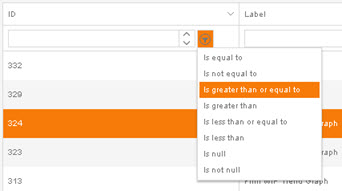
Only criteria appropriate to the column format, e.g. text or numeric are listed.
The default filter criterion is 'is equal to', so If you enter a value and press return without selecting an alternative criterion only exact matches will be returned.
Text Filters
As you type into the filter field on a text column, a drop-down within the filter control displays a preview of the filtered values, matching records with each character as you type (as in the screenshot below). Select the record you are searching for within the drop-down.
Do not press Return.
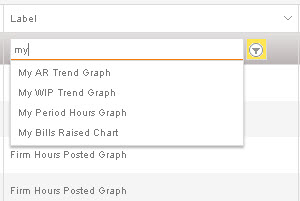
Numeric Filters
Numeric filters do not feature the as-you-type preview. Instead they feature a control that, once a numeric value has been entered, can be used to scroll the value up or down.
![]()
Clearing Filters
To clear a filter, simply click the X button displayed to the right of any active filter control.
![]()
Grid Footers
On the right, an indicator displays the range currently displayed of the total number of items matching the filter that have been returned by the filter.
![]()
On the left are navigation controls for use if the filter has not been applied, or has been applied and multiple pages of matching items were returned.
![]()
From left to right, the elements in the grid footer have the following functions:
Go to the first page / Go to the previous page / The current page / Go to the next page / Go to the last page.