Create or Edit a Master Parameter
In the In the Master Parameter List, either:
- Click New to display the New Master Parameter screen, or
- Click Edit on the appropriate row to manage the details of an existing Master Parameter.
The elements in the New Master Parameter and Edit Master Parameter screens are identical except for the title and the ability to edit certain values once defined.
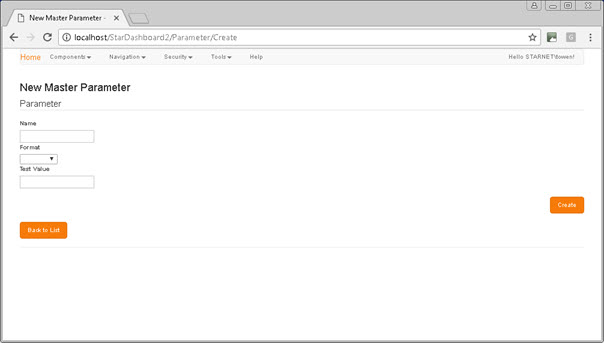
In this screen:
- In the Name field (read-only in edit mode): Enter a meaningful name or short description for the new parameter.
- In the Format field (read-only in edit mode): Select the appropriate parameter format - the options are Numeric, Text or Date - from the drop-down menu.
-
In the Test Value field: Enter a value to be tested for parameter validation.
Test Values are used when a report that references the parameter is previewed, e.g. within a report list. Test Values are substitutes for the values held in report source data, and are replaced by those values when reports are run in a 'live' environment.
-
Click Create, or Save in Edit mode.
The parameter is saved, and you are returned to the Master Parameter List automatically.
To return to the Master Parameter List without making any changes: Click Back to List..