Column Sorting and Filtering
Where a column header includes three vertical dots to the right of the column label, as in the following illustration:
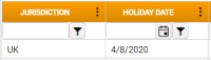
... left-click on those dots to access the following context menu options:
- Sort Ascending - Applies an ascending alphanumeric sort order to the column.
- Sort Descending - Applies an descending alphanumeric sort order to the column
- Columns - Displays a list of all columns available for display. Select only those that you want to view.
-
Filter - Displays a filter control, enabling you to filter the column to display only those search results that match one or two specified conditions:
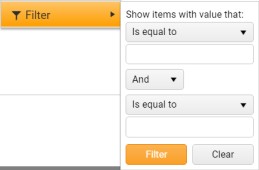
To apply a column filter:
- In the upper selection control, select the first condition (Is equal to, Starts with, Contains, etc.).
- In the first field, enter the value for the first condition.
- If you are specifying two conditions, in the second selection control, select the appropriate operator (And, Or).
- In the third selection control, select the second condition.
- In the second field, enter the value for the second condition.
- Click Filter.