Step Extensions
Process Step Extensions enable you to extend the due dates of Steps if more time is required to complete them.
Steps have no Extensions by default.
Extensions can be configured in the Template Step Extensions tab.
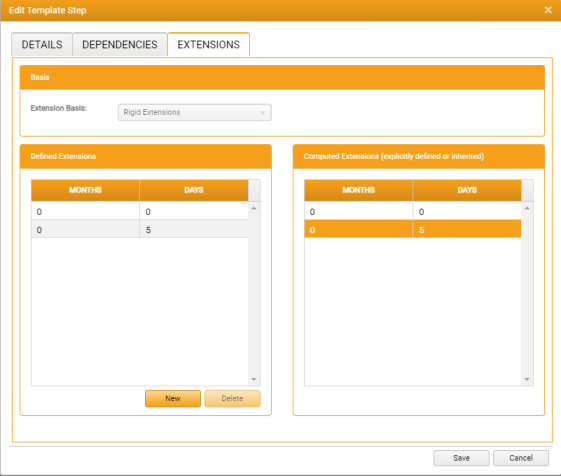
To configure Extensions for the Step:
-
Select an Extension Basis. The options are:
- No Extensions - The due date of the Step cannot be extended
-
Rigid Extensions - Permits the Step's due date to be extended by a fixed number of days or months
Multiple Rigid Extensions can be defined.
- Flexible Extensions - Permits the Step's due date to be extended by any number of days within a set range. For example, a Flexible Extension of 30 days permits the extension of the due date by anything up to 30 days
-
Custom - Permits the selection of any final date for the extension
Unlike Rigid or Flexible Extensions, Custom Extensions are unrestricted, with no defined limit.
-
To add an Extension, click New.
New rows are added to the Defined Extensions and Computed Extensions grids.
The Computed Extensions grid is read-only. It displays any explicitly defined or 'inherited' Extensions derived from later Steps.
The due date of each Step is adjusted to take into account the value of any Extensions on Step Dependencies.
If the total value of a Step's Extensions, plus any Inherited Extensions, exceeds the interval between Steps, then the due dates of earlier Steps could fall later than the due dates of later Steps.
- Months/Days - In the Defined Extensions grid, enter the maximum number of months and/or days that are to be permitted for the Extension.
-
Either:
- Click Save to save your changes and close the window, or
- Click Cancel to close the window without saving any changes