Add a Template Step
To add a new Step to the end of the current process:
-
Right-click within the New Template window's Steps tab to display the context menu, and select Add. This displays the New Template Step window.
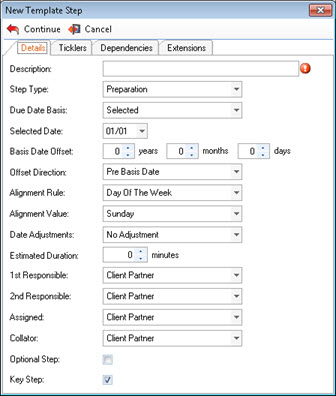
-
Complete the details on each of the four tabs, as described below:
While any required setting has not been entered, a warning icon is displayed to the right of the relevant field or control. Rest your cursor over the warning icon to view a descriptive tool-tip.

-
When you have completed the step configuration, either:
- Click Continue to save the new Template Step and return to the updated New Template window , or
- Click Cancel to close the New Template Step window without saving your changes.
If a required setting has not been properly defined, a system dialogue is displayed to advise what action is required before you can Continue.