Reverse a Step Completion
Any Step Completion can be reversed, subject to the privileges of the logged-in user. This is done in the Edit Due Date Process grid.
To reverse a step Completion:
-
Right-click the Completed step in the Edit Due Date Process grid and select Reverse Completion.
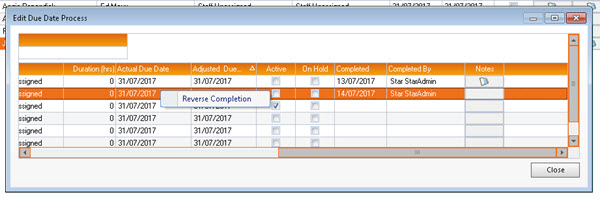
A Reverse Step Completion confirmation dialogue is displayed.
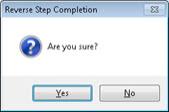
-
Click Yes to proceed with the reversal, or No to cancel.
If the reversal is successful, the selected step becomes active. In the Edit Due Date Process grid, the Completed date and Completed By staff ID values, which were populated when the step was Completed, are cleared.
The reversal will not succeed if another step that is dependant upon the selected step has already been completed. In this case a system message is displayed: click OK to return to the process.