Reports
To run a report:
- In the Budget Basis sectionReports control, select the appropriate SSRS Report from the drop-down list.
-
Click Run.
The selected report is then displayed in a new tab within your Web browser.
SSRS Reporting is optional, and fully configurable. The screenshot below illustrates an example configuration of report parameters.
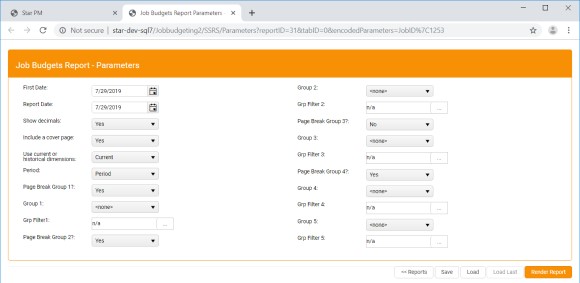
In this tab, set the parameters of your report as required, and then click Render Report to generate the report, which is displayed in another new Web browser tab.
- Reports - Switches focus to the Report Selection screen, in which an alternative report can be selected.
- Save - You can save the report parameters as currently configured for future reuse. Click Save to display the Save Parameters dialog.
- Load - If you have any previously saved report parameters, the Load Parameters dialog is displayed. If there are no saved parameters to load, a notification to that effect is displayed.
- Load Last - Loads the most recently selected parameters without presenting the Load Parameters dialog.
- Render Report - Renders the report according to the currently specified parameters, and display it in a new Web browser tab.
Save Parameters
When saving report parameters for later re-use, you are presented with the Save Parameters dialog.

In this dialog:
- Name - Enter a name for the saved parameters.
- Date Range - Select one of the following options: Current Day, User Setting, Current Month, Last Month, or Year to Last Month .
-
Click OK .
Your report parameters are saved, and can subsequently be re-applied by selection from the Load Parameters dialog.
Load Parameters
When applying previously saved report parameters, you are presented with the Load Parameters dialog.
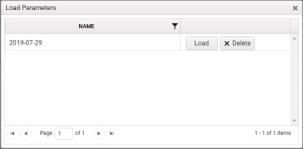
In this dialog, simply select the parameters you want to apply and click Load .
Here you can also delete any parameters that are no longer required: simply select the parameters you want to delete and click Delete .