Select Staff Types or Staff Members
The Select Staff Type window enables you to select any Staff Type that can be added to the Budget.
Similarly, the Select Staff window enables you to select any individual Staff member that can be added to the Budget.
They are accessed by clicking Select in the Staff Types or Staff region, respectively, in the Selected Budget tab.
The two windows are identical, except with regard to Search Criteria. The Select Staff Type window facilitates searches by Staff Type only, whereas a range of Search Criteria can be applied when searching for individual Staff members. The following screenshot illustrates the Select Staff window.
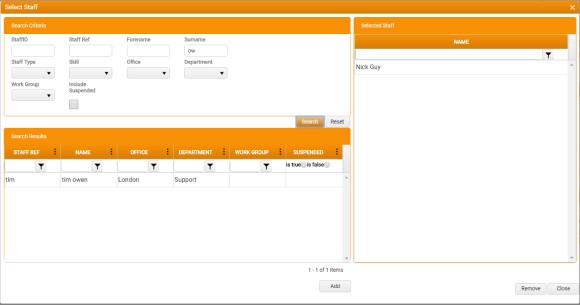
To enter a search:
- Enter any appropriate Search Criteria that would help to narrow the search.
-
Click Search.
Any matching Job records that match the Search Criteria you entered are displayed in the Search Results.
If you need to narrow your search, enter additional Search Criteria and click Search again.
You can also clear individual Search Criteria, or click Reset to clear them all and begin again.
- In the Search Results, apply any sort options or filters that will help to refine your selection.
- Select the Staff or Staff Type from the Search Results.
-
Click Add.
The selected Staff or Staff Types are added to the Selected grid on the right. You can then search for and add further Jobs, as required.
-
Click Close. The Selector window is closed and the Staff Types or Staff control is populated with details of the selected Staff Types or Staff.