Select Stages & Tasks
In this window you can add or remove Stage/Task combinations for the budget.
It is accessed by clicking Select in the Stage(s) & Charge Account(s) region in the Selected Budget tab.
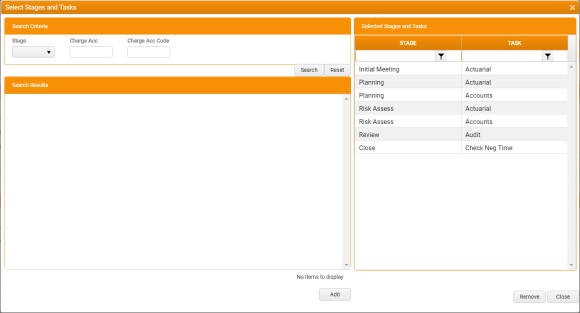
To select Stage/Charge Account combinations for the Budget:
-
In the Search Criteria region, either select the appropriate budget Stage from the Stage drop-down, or enter a whole or partial Charge Account name or code into the Charge Acc and/or Charge Acc Code fields, and then click Search.
Any matching Stage/Charge Account combinations are listed in the Search Results region.
Use the column filters to refine your Search Results, or, to clear them and start again, click Reset .
-
In the Search Criteria region, select the appropriate Stage/Charge Account combinations, and then click Add.
Shift+Click and Ctrl+Click for multiple selection are supported.
The selected Stage/Charge Account combinations are added to the Selected Stages and Tasks list on the right.
-
When each of the required Stage/Charge Account combinations are listed in the Selected Stages and Tasks region, click Close.
The Select Stages and Tasks window is closed, the selected Stage/Charge Account combinations are added to the budget, and the Stage(s) & Charge Account(s) region in the Selected Budget tab is updated accordingly.
To remove a Stage/Charge Account combination from the Budget:
- In the Selected Stages and Tasks region, select the Stage/Charge Account combinations that you want to remove.
-
Click Remove.
The selected Stage/Charge Account combinations are removed from the Selected Stages and Tasks list, and will be removed from the budget when you click Close to close the Select Stages and Tasks window.