Staff Types Labor Category Assignment
This screen is displayed only if the Job is configured to use Labour Rates and there are Staff Types in the budget not assigned to any Labour Category.
Labour Rates define a Job-level charge rate on a Staff-by-Staff basis. If the final budget will include Staff Type instances with no defined Staff, each Staff Type instance must be assigned to a Labour Category for the Job, so that the associated Labour Rate can be used until a member of Staff is assigned.
Multi-currency Labour Categories are not supported.
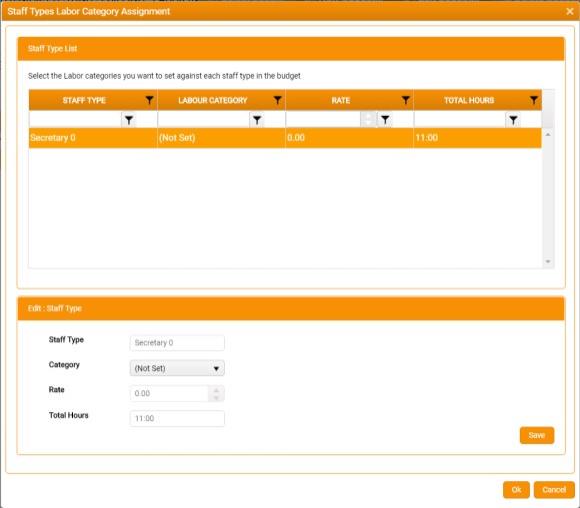
The Staff Type List grid lists each of Staff Type instance in the budget.
In the Staff Type column, each Staff Type has a number suffix - Manager 0, Manager 1, etc. - denoting each specific instance.
To set Staff Rates:
- In the Staff Type List , select a Staff Type to activate the controls in the Edit Staff Type region.
- Select the appropriate Labour Category for that Staff Type.
- The read-only Rate field displays the pre-set Rate for the selected Labour Category.
-
Click Save.
The Labour Category and associated Rate are applied, and this is reflected by updated values in the Labour Category and Rate columns in the Staff Type List.
When you have assigned a Labour Rate to each Staff Type, click OK to close the Staff Types Labour Category Assignment window and complete the budget setup.
The Staff Types Labour Category Assignment window is displayed as the last step in a budget setup only if:
- Firm-level switch setting BudgetingUseJobRate is active (on)*,
- Firm-level switch setting BudgetingUseCategoryRatesForTypes is active (on)*,
- The Job has Labour Rates defined,
- Labour Rates are used to define a Job-level charge rate on a Staff-by-Staff basis (i.e. StaffAssignOnly is inactive (off) on the Job's Labour Category definition), and
- The final budget will include Staff Type instances with no defined Staff.
*See Setup: Firm Switches.