Stages & Charge Accounts
The Stage(s) & Charge Account(s) controls on the Budget tab enable you to select multiple combinations of Stage and Charge Account for the budget. Staff can then be assigned to those Stage/Charge Account combinations, populating the Budget Details grid.
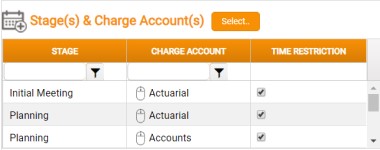
To add a Stage/Charge Account combination to the Budget, or to remove one:
- In the Stage(s) & Charge Account(s) section, click Select to display the Select Stages and Tasks window, and there make your selections or de-selections. The Stage(s) & Charge Account(s) grid is updated accordingly.
If you select the Time Restriction checkbox then, in Star Time and Expenses, the Charge Account will not be available for the Stage in the selected Stage/Charge Account combination.
Availability of the Time Restriction option is dependent on user privileges, and the checkbox is active only if the Restrict Charge Accounts checkbox is selected in the Job Details region of the Selected Budget Details tab.
To assign Stage/Charge Account combinations to Staff:
- Select in the Stage(s) & Charge Account(s) grid, drag them into the Staff Types or Staff grid, and drop onto the relevant Staff Type or Staff row.
- A new row for the Stage/Charge Account/Staff Type or Staff combination is then added to the Budget Details grid.
Shift+Click and Ctrl+Click for multiple selection are supported, so you can assign multiple Stage/Charge Account combinations in a single drag-and-drop action.