Budget
Each Budget Stage has a collection of Charge Accounts (tasks). In the selected Budget's Budget tab, you can manage the allocation of budgeted WIP to Staff working on each Charge Account at every Stage of the budget.
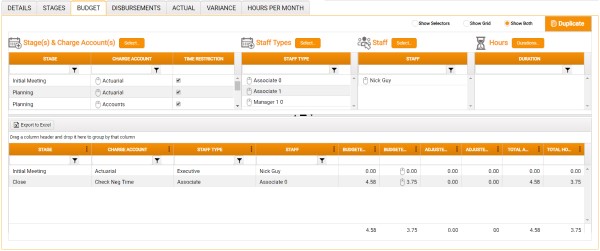
The grid in this tab displays all of the WIP currently allocated to Staff or Staff Types working on each Stage/Charge Account combination (zeros for a new budget).
The selectors above the grid, the display of which can be toggled on/off (see below), have the following functions:
- The Stage(s) & Charge Account(s) selector allows you to select the various combinations of Stage and Charge Account for the budget. See Stage(s) & Charge Account(s) below for details.
- The Staff Types and Staff selectors allow you first to select Staff Types and individual Staff members, and then to assign them to the budget.
- The Hours selector enables you to create custom time units for the budgeting of WIP, and to assign that time to Staff Types or Staff.
To assign Staff Types or Staff to the budget:
- Select in the Staff Types or Staff grid (see Staff Types and Staff below for details), drag them into the Stage(s) & Charge Account(s) grid, and drop into the Charge Account column on the relevant Stage/Charge Account row. A new row for the Stage/Charge Account/Staff Type or Staff combination is then added to the grid.
To assign time to Staff Types or Staff:
- Select time units in the Duration grid (see Hours below for details), drag them into the grid, and drop into the Budgeted Hours column on the relevant Stage/Charge Account/Staff Type or Staff row.
Display of the selectors and/or grid can be toggled on/off using the radio buttons at top right of the tab. Select one of the options:
- Show Selectors.
- Show Grid.
- Show Both.
Duplicate opens a duplicate display of the Budget tab, uncluttered by other tabs and toolbars, in a new Web Browser window. The window displaying the main module remains open, and you can navigate both views independently.