Disbursements
Within the Selected Budget tab, the Disbursements sub-tab enables you to create and manage Disbursement Budgets linked to individual Staff members.
If the source budget is an Approved Budget, then the new Disbursement Budget will be an Adjusted Budget.
Disbursement Budgets can be added only to Stages where Staff are budgeted for. Disbursements cannot be linked to Staff Types.
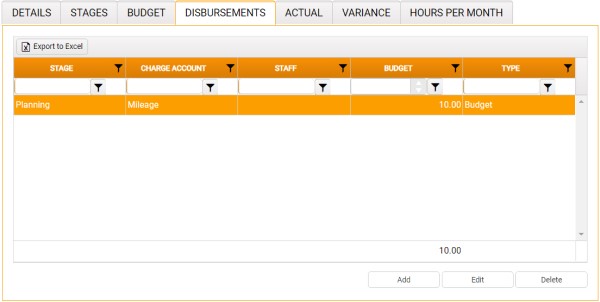
To create a Disbursement Budget:
-
Click Add.
The Add Disbursement Budget window is displayed.
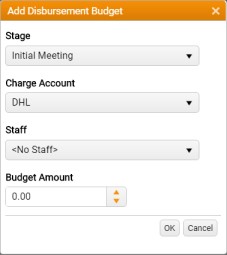
- Select the appropriate budget Stage, Charge Account, and Staff.
- Enter, or use the increment control to adjust, the Budget Amount.
-
Click OK.
The new Disbursement Budget is added to the grid in the Disbursements sub-tab.
To edit a Disbursement Budget:
- Select the Disbursement Budget in the grid.
-
Click Edit.
The Edit Disbursement Budget window is displayed.
Except for the title and the pre-populated values, this is identical to the Add Disbursement Budget window.
- Edit the Disbursement Budget as required.
-
Click OK.
The row representing the Disbursement Budget is updated.
To delete a Disbursement Budget:
- Select the Disbursement Budget in the grid.
-
Click Delete.
You are prompted for confirmation: "Are you sure?"
-
Click OK to confirm the deletion.
The row representing the Disbursement Budget is deleted from the grid.
To export the contents of the grid to your default downloads folder:
-
Click Export to Excel.
This creates an Excel worksheet (filename: Budget Disbursements).
The filenames of all exported Excel workbooks include the relevant date/time, Client Ref and Job Ref. The date/time in the filename is the time at which the page was last loaded or refreshed, not the time at which the Excel Export button was clicked.