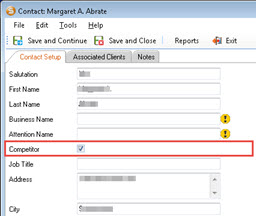Competitors
In order to provide a valid list of Competitors from which users can make a selection, you must first add a Competitor flag to your Contact forms, and then set that flag on each appropriate Contact record.
Where necessary, before proceeding, create new Contact records specifically for any potential Competitors for which none currently exist.
Configure Customisable Forms
The first step is to create a Competitor checkbox field type, so that it can be added to the appropriate forms.
-
In the Star Practice Data Manager main menu, select Setup / Firm Options / Manage Custom Forms.
This displays the Customisable Forms Management window.
- In the navigation tree at left, under the Form Types node, select Contact
- Add a new, blank line at the foot of the Form Type Fields grid by clicking Edit at top right.
-
Populate the new line with the following values, leaving the remaining columns blank:
- FieldName - Enter Competitor.
-
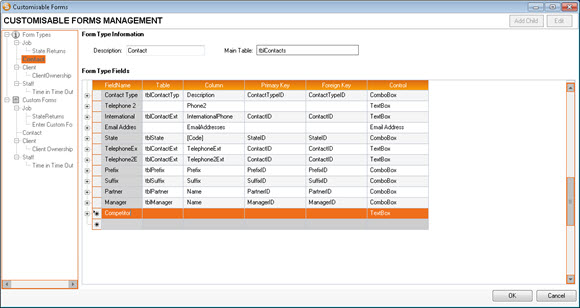
- Column - Select CompetitorID.
- Control - Change the default selection from Textbox to Checkbox.
-
Click OK to save your changes.
Having created a checkbox field type labelled 'Competitor', the next step is to add that field to the appropriate forms.
-
In the navigation tree at left, under the Custom Forms node, select Contact.
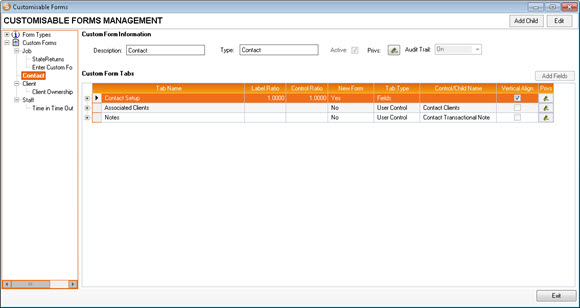
- In the main Custom Form Tabs grid, expand the Contact Setup node.
- Click Edit at top right.
-
Click Add Fields.
This displays the Add Fields window.
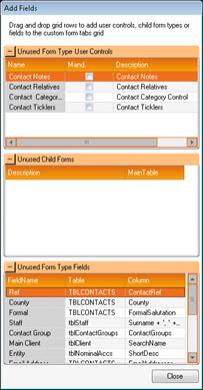
- In the lower frame, Unused Form Type Fields, scroll down to select the new Competitor field
- Drag-and-drop Competitor ID from the Unused Form Type Fields grid into the Contact Setup grid in the Customisable Forms Management window.
- Click Close to close the Add Fields window.
- Click OK in the Customisable Forms Management window to save your changes.
- Click Exit to close the Customisable Forms Management window.
The general management of Customisable Forms is beyond the scope of this document: Contact your Star consultant for further advice.
Set the Competitor Flag on Competitor Contacts
Having added a Competitor checkbox to your Contact records in Customisable Forms, the next step is to select that checkbox on every relevant Contact record.
-
In the Star Practice Data Manager main menu, select Manage / Contact / Search.
This displays the Contact Search screen.
-
Open the Contact details of every potential business Competitor in turn and, on the Contact Setup tab, select the new Competitor checkbox.