Enable Mini-Budgets on the New Job Form
The Type tab and Self-Scheduling checkbox on the New Job Form
In Star PDM:
-
Select Setup / Firm Options / Manage Custom Forms.
This displays the Customisable Forms Management window.
-
In the navigation tree at left, select the Custom Forms / Job node.
- Click Edit (top right).
-
In the Custom Form Tabs grid, expand the Type row to reveal the Self-Scheduling field.
If the Type row is not present you must add it before you can proceed.
To add Type row:
-
In the blank space in the foot of the grid, enter Type in the Tab Name column.
-
Click Add Fields to display the Add Fields window.
-
Drag-and-drop Self-Scheduling from the Unused Form Type Fields grid onto the new Type row in Custom Form Tabs. The Type row expands with the addition of the Self-Scheduling sub-row, as illustrated in the screenshot below.
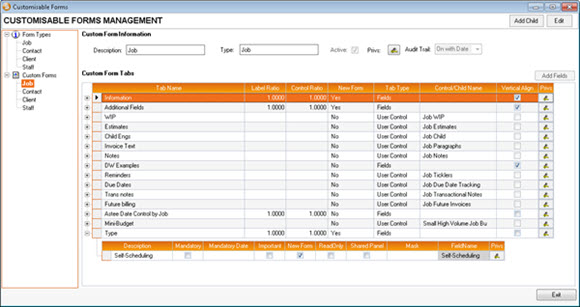
-
-
Make sure that the New Form checkbox is selected.
This activates the display of the Type tab and Self-Scheduling checkbox on the New Job Form.
- Click OK.
- Click Exit to close the Customisable Forms Management window.