Enable Mini-Budgets on a New Job
This functionality must first be enabled in Star PDM Custom Forms Management
To create a Job with Mini-Budgets enabled:
- Open the Client record in Star PDM.
- On the Jobs tab, click Add.
-
In the New Job Form, select the Type tab.
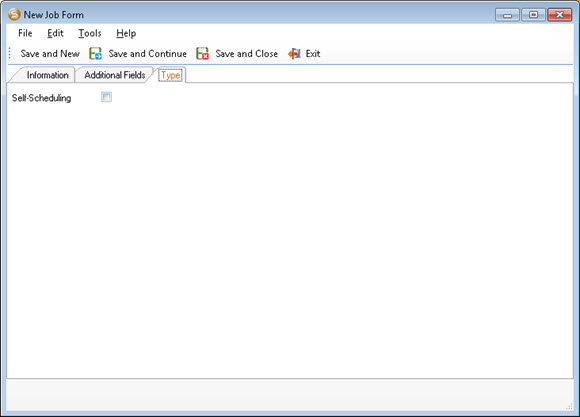
-
Select the Self-Scheduling checkbox.
Once the new Job form is saved with Self-Scheduling selected, the option to create a standard Budget for the Job is disabled. This setting cannot then be reversed.
- Complete the remaining fields to create the Job.
-
When you have finished, click Save and Close.
You can click Save and Continue at any time to save your changes while keeping the New Job Form open.
On clicking Save and Close you are returned to the Client record, where the new Job will be listed.
If you check the Job record (see below), you will see that the read-only checkbox on the Type tab is now selected.