Expense Approvals
Users with the appropriate permissions can submit and approve their own expenses.
All of the submitted expenses for a given user can be approved using the Approve option on the Expenses toolbar.
Additional permissions permit the editing and/or approval of expenses submitted by others.
Users with the required permissions can also approve all of the expenses submitted by selected Staff. This functionality is accessed via the Approve Expenses option on the Select Staff Member screen, which displays the Expense Approvals screen.
Multi-level approval is not supported for Credit Card Expenses. If your application is configured for multi-level approval, Credit Card Expenses can only be approved via the Select Staff Member screen.
To view any expenses that have been submitted for approval, on the Select Staff Member screen, click Approve Expenses. This displays the expense Expense Approvals screen.
This screen displays details at the level of a statement. From here, you can drill down to view the individual expenses claimed by a specific member of Staff or within a batch of Credit Card Expenses.
Learn more about filtering by claimant or batch.
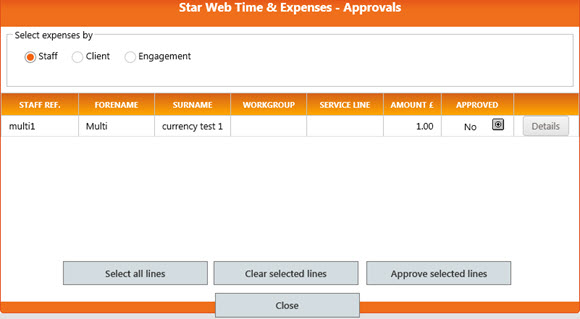
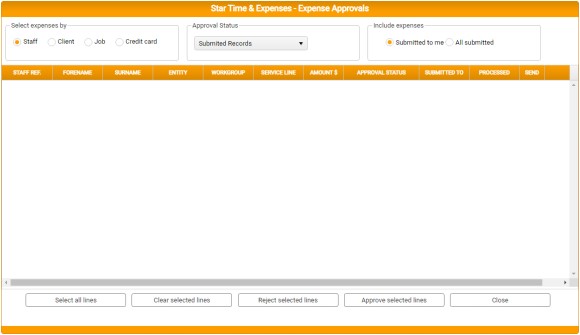
This window displays any expenses that have been submitted but are not yet approved.
Here you can review and/or approve expenses, or initiate correspondence with expense owners.
Each line in the grid represents one Staff member who has submitted expenses or, in Credit Card view, one batch of submitted expenses.
Three views are available: Staff, Client, Job
The Processed column indicates whether or not all unapproved expenses have been approved (Yes or No), and an Approve icon.
You can either:
-
Click the Approve icon to approve all unapproved expenses (see Approve Expenses below for details).
-
Click Details to view the individual expenses in more detail before approving (see Filter by Claimant or Batch, below).
To email a claimant or the owner of an expense, see Email Expense Owner below.
Filter by Claimant or Batch
To view the individual expenses claimed by a given member of Staff or, in Credit Card view, the individual expenses within a batch, first select the appropriate line and then click Details.
This displays a variation of the Expense Approvals screen, showing only those expenses claimed by the Staff member whose Staff Ref., Forename, and Surname are confirmed in the Expenses For region.
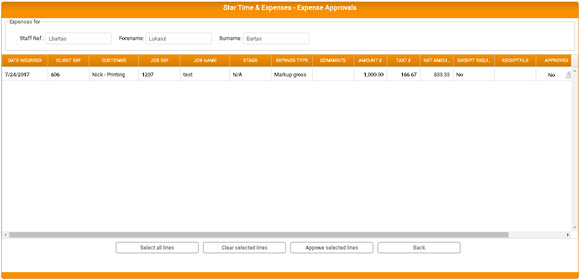
For credit Card Expenses only:
- The credit card, card number and statement date are confirmed in the Credit Card tab in the Expenses For region.
- Click the Details button at the end of the row to view the Expense Details for the individual expense.
- The Processed Column at this level may display an Approve icon, but this is subject to a Firm-level switch setting (see Credit Card Expenses in Star PDM: Setup and Import). When available, you can click here to approve individual expenses.
Click Back to return to the Expense Approvals window.
Approve Expenses
To approve an individual standard expense, either:
- Click the Approve icon in the Processed column on the appropriate expense line.
- Select the appropriate expense line and then click Approve Selected Lines.
Selected expense lines are highlighted in your application's Theme colour (orange in the default Theme).
To deselect any currently selected expense lines, just click Clear Selected Lines.
To approve a batch of credit card expenses, either:
- Click the Approve icon in the Processed column on the appropriate expense line.
- Click Details to filter by claimant and view the individual expenses in the batch. You may also have the option to approve at this level, subject to a Firm-level switch setting (see Credit Card Expenses in Star PDM: Setup and Import).
To approve multiple standard expenses:
- Use either Shift+Click for block selection or Ctrl+Click for individual selection(s) to multi-select the appropriate expense lines.
- Click Approve Selected Lines.
To approve all outstanding standard expenses:
- Click Select All Lines.
- Click Approve Selected Lines.
In each case, you are prompted to confirm your approvals.
If you click Close, you are returned to the Select Staff Member screen.
Email Expense Owner
To begin an email to the claimant or owner of the expense, select the relevant expense line and then click Send.
This opens a new email, addressed to the designated individual, with a default email subject comprising a summary of the expense details (e.g. Re. Expenses (100.00) waiting to be approved), for completion using your computer's default email program.
Email options are available only If email has been set up for the Staff on the currently selected line.