Unapproved Credit Card Expenses
This tab displays all of the unprocessed credit card expenses in the most recent import.
A new import will overwrite any unprocessed expenses not yet submitted for approval.
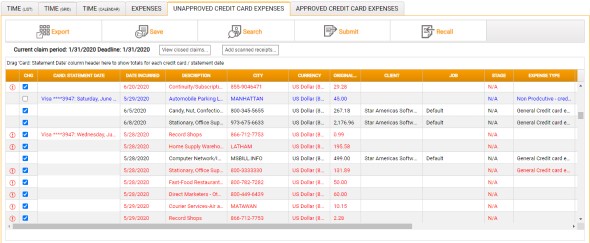
In this tab, all mandatory fields - Expense Type, Job number, etc. - must be completed in order for each expense to be validated, and all of the expenses in a batch (i.e. with the same Statement Date) must be validated before that batch can be submitted for approval.
Neither the original transaction details, e.g. the expense Amount, nor the VAT on net expenses can be changed.
Red text indicates an expense which has not yet been validated. The details of every such expense in a batch must be entered before that batch can be submitted. Once all of the required details have been entered for an expense it will be validated automatically, and the text on that line will then change from red to black.
Blue text indicates a non-chargeable expense.
Start by selecting the Job on which the expense was incurred. Other fields, such as Client, will then be populated aromatically with values derived from the Job.
The first column displays a status indicator and a tool-tip which indicates which value you should populate next.

In the grid:
- CHG - Select the checkbox for a chargeable expense, or de-select for non-chargeable.
-
Card / Card Number / Statement Date - These fields are populated only on the first line in each new batch. A new statement date denotes a new batch of expenses, so, when visually scanning the grid, this helps identify the start of each new batch.
Here you might see either three columns - Card, Card Number, and Statement Date - or a single column, Card: Statement Date, in which the same details are combined. This is governed by a firm-level switch setting, and cannot be changed within StarPM.
- Currency - Entity Functional Currency is not supported for Credit Card Expenses.
- Client - Automatically populated on Job selection.
- Job - Left-click to select the Job on which the expense was incurred.
-
Expense Type - To view and optionally amend the details of an expense, left-click within this column to display the Expense Details window.
In the Expense Details window, for Credit Card Expenses, the details in the Claim region (unit, rate, and date incurred) are read-only, while the Repaid amount is editable only for multi-currency expenses.
- Comments - Displays any Description entered against the expense when it was imported.
Submission and Approval of Credit Card Expenses
Once each expense in at least one batch has been completed and saved, the batch can be submitted for approval by clicking Submit on the toolbar.
On submission, Credit Card Expenses are subject to the same validation as regular expenses.
If your application is configured for standard expenses, an Approval button is displayed in the Credit Card Expenses toolbar. If your application is configured for Multi-level Expense Approval, however, Credit Card Expenses can only be approved via the Select Staff Member screen.
Multi-level approval is not supported for Credit Card Expenses.
Once approved, Credit Card Expense are removed from the Unapproved Credit Card Expenses tab and added to the Approved Credit Card Expenses tab.