Dimensions
Access to StarPM: Dimensions is dependent on user privileges.
Export to Excel
To export the contents of a Dimensions grid as an Excel workbook, click the Excel button in the appropriate grid.
The export commences immediately, with the Excel workbook being saved to your local Downloads folder with the relevant Dimension as the filename, e.g. Jurisdiction.xlsx.
Jurisdictions
Jurisdictions are created and manage in Dimensions: Jurisdictions.
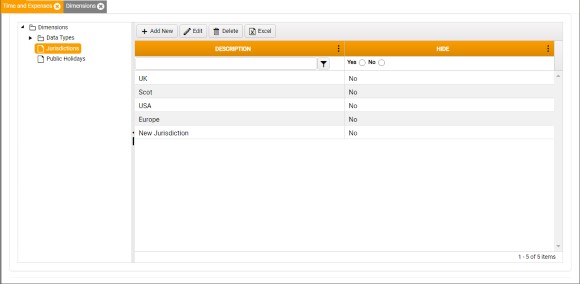
To add a Jurisdiction:
- Click Add New. The New Jurisdictions dialog is displayed.
To edit an existing Jurisdiction:
- Select the Jurisdiction in the grid.
- Click Edit. The Edit Jurisdictions dialog is displayed.
The New and Edit Jurisdictions dialogs both contain the same elements.
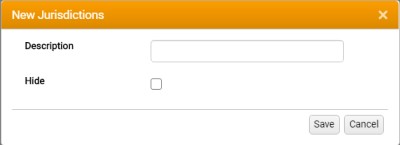
In this dialog:
- Description - Enter the name, or a brief identifying description of the Jurisdiction.
- Hide - Select this checkbox only if you do not want this Jurisdiction to be available for selection.
-
Click Save to close the dialog.
The Jurisdiction is added to, or updated in the Jurisdictions grid. If you left the Hide checkbox deselected, it is also made available for selection in Public Holidays.
To delete a Jurisdiction:
- Select the Jurisdiction in the grid.
- Click Delete.
- When prompted to confirm the deletion, click OK.
- If you attempt to delete a Jurisdiction that is currently associated with a Public Holiday record, then a notification is displayed to this effect.
Public Holidays
Public Holidays are specific to Jurisdictions, and are posted only to Staff associated with a Jurisdiction.
Public Holiday records for each Jurisdiction can be created and managed in Dimensions: Public Holidays.
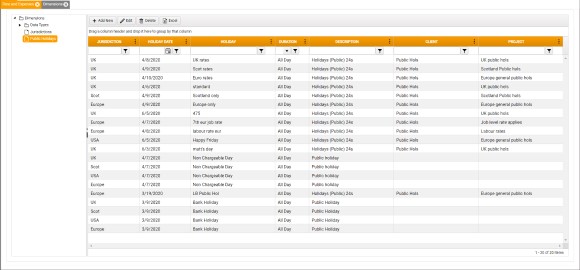
The layout of the Public Holidays maintenance form and its mandatory inputs are dependent on Firm switch AsteeDisableNonChargeable. See Non-chargeable Time below.
When Firm switch AutoCreatePublicHolidayTime is active (on), the Public Holidays maintenance form in StarPDM is disabled, and maintenance can be performed only in StarPM.
To add a Public Holidays record:
- Click Add New. The New Public Holidays window is displayed.
To edit an existing Public Holidays record:
- Select the Public Holiday in the grid.
- Click Edit. The Edit Public Holidays window is displayed.
The New and Edit Public Holidays windows both contain the same elements.
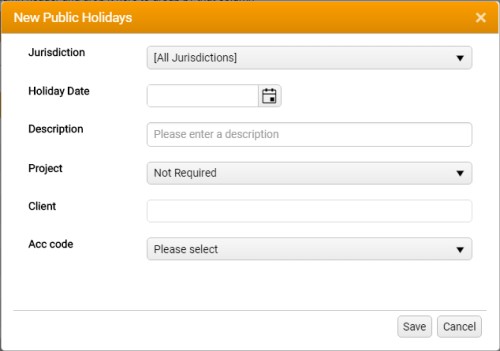
In this dialog:
- Jurisdiction - Select the Jurisdiction governing the Public Holliday.
- Holiday Date - Left-click the calendar icon to select the relevant date from a calendar control.
- Description - Enter the name, or a brief identifying description of the Public Holiday.
-
Job - Select the Job.
Where only Type 4 Charge Accounts are permitted for Public Hoiday records, the Job field is not available.
Where available, the Job list is automatically filtered to include only Chargeable or Non-chargeable Jobs flagged as available for Public Holidays.
- Client - Automatically populated on Job selection.
-
Acc Code - Select the appropriate Charge Account code.
The Account Code list is automatically filtered on Job selection to include only Productive or Non-Productive Charge Accounts, as appropriate.
Charge Account filtering on the Job Type can be used to restrict which Charge Accounts can be used for Public Holidays.
-
Click Save to close the dialog.
The Jurisdiction is added to, or updated in the Jurisdictions grid. If you left the Hide checkbox deselected, it is also made available for selection in Public Holidays.
To delete a Jurisdiction:
- Select the Jurisdiction in the grid.
- Click Delete.
- When prompted to confirm the deletion, click OK.
- If you attempt to delete a Jurisdiction that is currently associated with a Public Holiday record, then a notification is displayed to this effect.
Public Holiday Charge Accounts
A Y/N flag on each Job Type specifies whether Jobs and Charge Accounts can be used for a Public Holiday record.
Secondary filtering can be applied by flagging Charge Accounts as availableor unavailable to be filtered by Job Type.
Non-Chargeable Time
Defaults for non-chargeable time are set by Firm switch AsteeDisableNonChargeable as follows:
- 0 - Use type 4 (non-productive) charge accounts. Include Jobs flagged as non-chargeable in chargeable totals.
- 1 - Disable display of the ‘Chg’ column.
- 2 - Handle non-chargeable time entirely through Jobs (i.e. no type 4 entries).
- 3 - As 0, but include Jobs flagged as non-chargeable in non-chargeable totals.
The same switch further affects the Public Holiday maintenance form as follows:
- 0 - Use only type 4 (non-productive) charge accounts for Public Holiday records.
- 1 - Use only productive charge accounts. Each charge account must be linked to a Job.
- 2 - Use only productive charge accounts. Each charge account must be linked to a Job.
- 3 - Allow both Productive and non-productive charge accounts for Public holiday records.