Notes and Memos
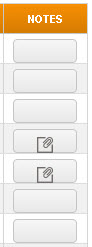
|
If any Notes or Memos have been recorded against a process step, this is indicated by the presence of a note icon in the Notes column on the row representing that step in the DueDate Processes grid.
Notes allow users to make notes against any step in a Due Date process. They also allow reviewers to follow up on those notes, and to record their own Reviewer Comments. ‘Reviewer Comment’ is subject to a Replace Term. Memos allow users to link their To-Do lists to steps in the Due Date process. They can be assigned either to the user recording them, or (subject to privileges) to any other user. Access to other users’ Memos is dependent on user privileges. |
To access the step Notes, Memos or Reviewer Comments, click the note icon to display the Notes window.
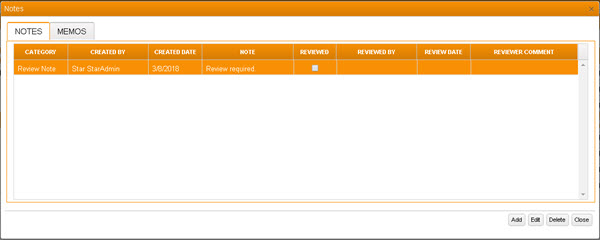
In the Notes window you can:
- Add - Displays an Add Note window (if the Notes tab is in focus) or Add Memo window (if the Memos tab is in focus, for you to record a new Note or Memo.
-
Edit - Displays an Edit Note window (if a Note is selected) or Edit Memo window (if a Memo is selected in the Memos tab, for you to edit or update that Note or Memo.
See Add or Edit a Note and Add or Edit a Memo below.
- Delete - Deletes the currently selected Note or Memo, after prompting for confirmation.
- Close - Closes the Notes window.
Functions available may vary depending on your permissions.
Add or Edit a Note
To add or edit a note:
-
With the Notes tab in focus, click Add or Edit, as appropriate, to view the Add or Edit Note window.
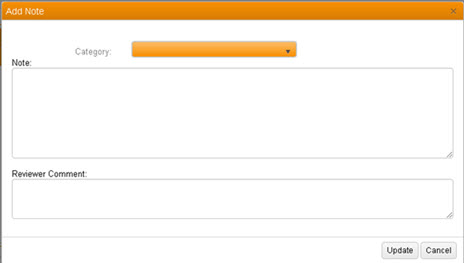
In the Add or Edit Note window:
- Category - Select the appropriate Category for this note: Open Item or Review Note.
- Note - Enter the text of your Note here.
- Reviewer Comment - If you are reviewing an existing Note, enter any appropriate comments here.
Click Update to save your Note, or click Cancel to exit without saving.
Add or Edit a Memo
To add or edit a Memo:
-
With the Memos tab in focus, click Add or Edit as appropriate to view the Add or Edit Memo window.
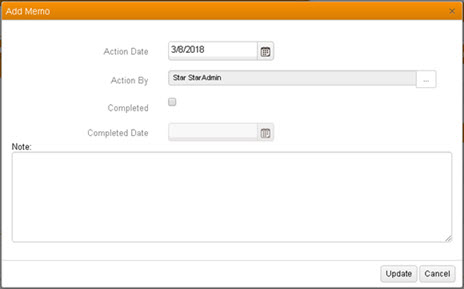
In the Add Memo window:
- Action Date - Select the date by which this Memo should be actioned.
- Action By - Click the ellipsis button to view the Select Staff window, and there select the member of staff responsible for actioning this memo.
- Completed - Select this checkbox only if you want to flag this Memo as Completed.
-
Completed Date - Automatically populated with the current date when the Completed checkbox is selected.
You can also flag a Memo as Completed, and populate the Completed Date within the Memos grid, by selecting the Completed checkbox on the Memo's row.
- Note - Enter the text of your Memo here.
Click Update to save your Memo, or click Cancel to exit without saving.