Sizing and Moving Columns
To adjust a column width, click and hold the edge of the column header so that the cursor changes to the column width icon, and drag in the required direction.
The column width is expanded or decreased accordingly.
To move a column to the right or left, changing its position relative to the other columns, click and hold within the column header and drag sideways. The selected column header is temporarily represented by a floating tile.
As the tile is dragged across the header row, the next potential insertion point is indicated by arrows, as in the following screenshot. The icon in the tile also changes.
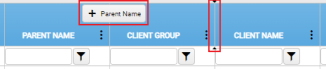
Release the tile when the desired insertion point is reached. The column is then relocated.