Client Templates
Templates can be used to set selected fields, validations, rules, and derived data that can be used when creating Clients, Contacts, or Jobs. Multiple templates can be created, and used when required. They can also auto-populate some fields during the creation process, saving the user time and effort.

You can get started by creating your first template. Select New and a New Contact Template Form will appear.
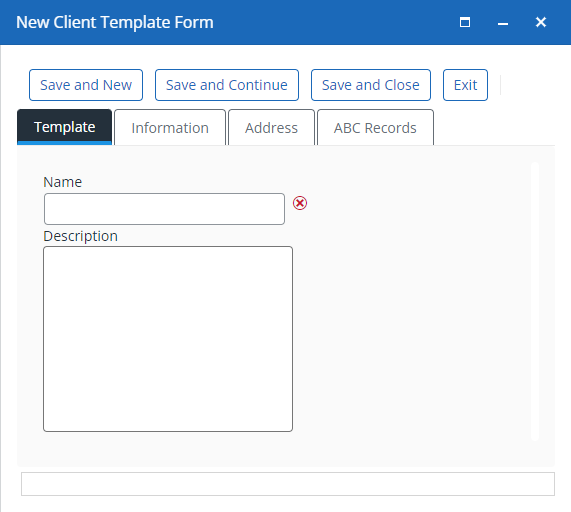
Information relating to the new Template can be added to the Template, Contact Details, and Marketing Preferences tabs as required.
Once the relevant information is entered and saved, the template will be available for selection or editing.
Templates can either be searched for based on their Template Name or Template Description, and then selecting Search, or by simply selecting Search to return all Templates.

Templates can be amended by either opening the template from the list, or by highlighted the required template and selecting Edit.#
Delete can be used to delete a highlighted row (and the associated item) from the system.
The Delete process will permanently remove this entry from the system. Use with caution.
The Export to Excel option will download an Excel format file, containing the information on screen. The name of the download will usually relate to the screen you were on. For example, after you have searched on the Recent clients screen, Export to Excel will create a file named "Recent Client List".
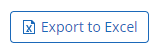
The file can be found in the default download location for your device.
Guidance on filtering and sorting of views and results is coming soon!