Searching Contacts
Use Search to find Contacts. You can simply select Search to bring up all results, or enter any relevant search criteria and select Search for a more detailed set of results.
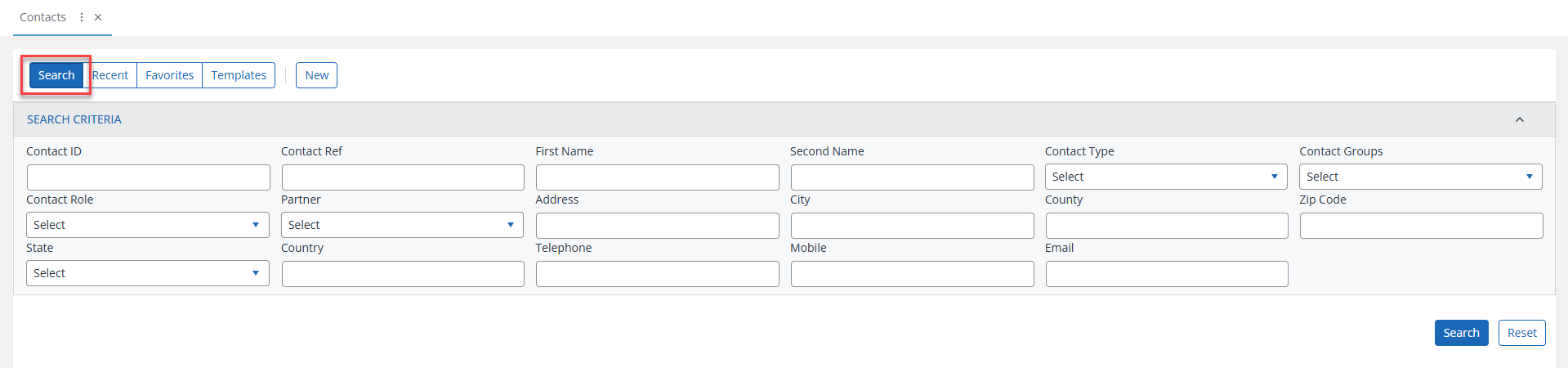
Once the search has completed, you will be presented with any matching results. The number of results can be found in the bottom right hand corner of the results screen.
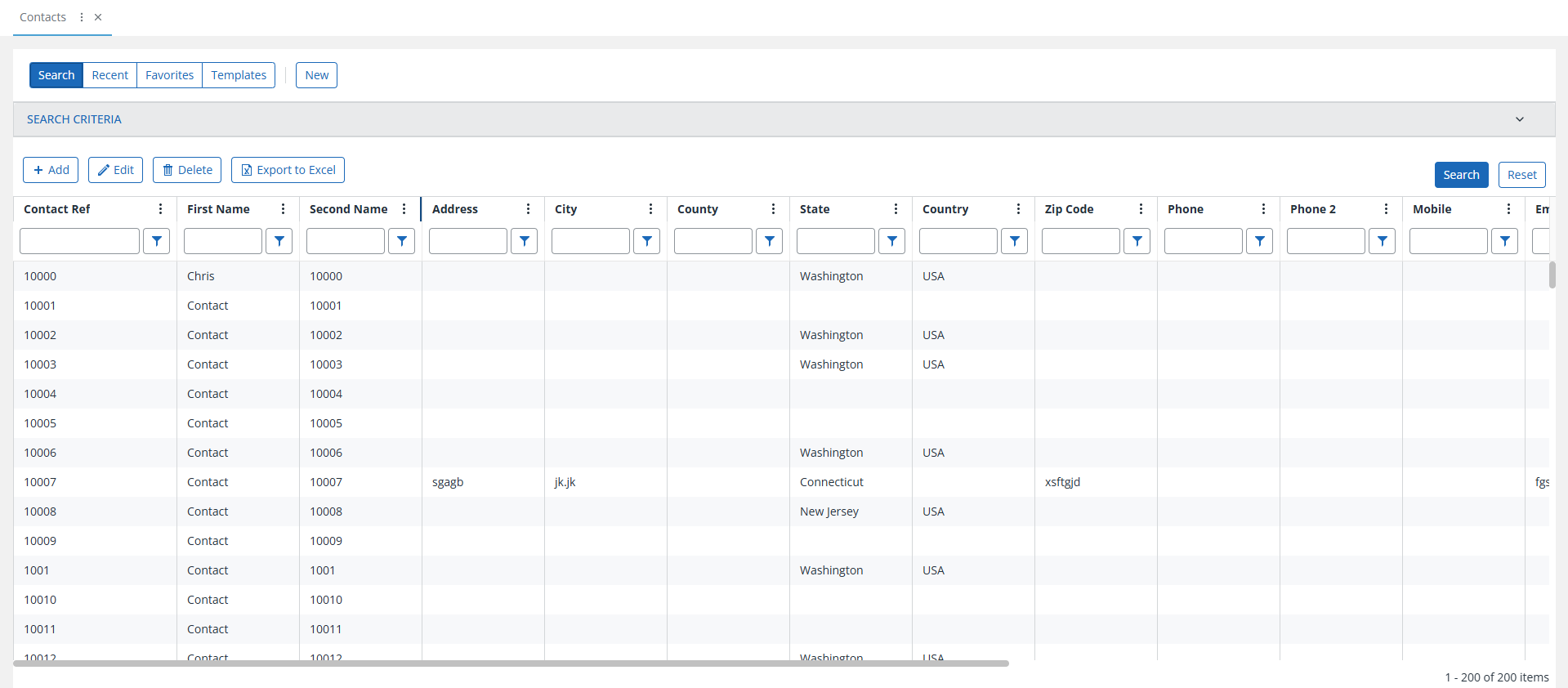
You can amend your search criteria by selecting the chevron on the right to expand or collapse the search panel, or you can clear the previous search criteria by using the Reset option.

Each line of results can be viewed by either selecting the Search Name, or by double clicking anywhere else on the required line, or by highlighting the row and selecting Edit.
Delete can be used to delete a highlighted row (and the associated contact from the system.
The Delete process will permanently remove a contact from the system. Use with caution.
The Export to Excel option will download an Excel format file, containing the information on screen. The name of the download will usually relate to the screen you were on. For example, after you have searched on the Recent clients screen, Export to Excel will create a file named "Recent Client List".
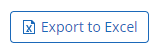
The file can be found in the default download location for your device.
Guidance on filtering and sorting of views and results is coming soon!