Allocate receipts from receipt capture
Allocating receipts enables receipts to be allocated to a single client, multiple clients or a non-chargeable client. All allocations work in the same way and can be performed as part of the receipt capture or when creating the claim.
-
Capture the receipt in the usual way, ensuring that the Save and Allocate option is used when saving.
-
From the Allocation tab, being typing the Client code or name, then select the required client from the list.
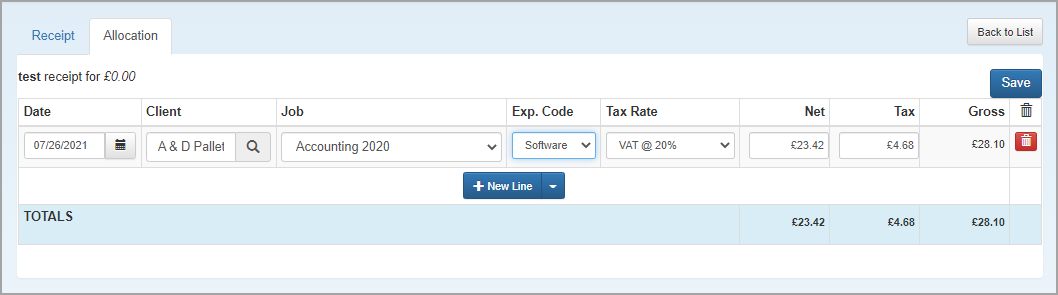
-
Select the Job to allocate the receipt to, then select the Exp Code from the list.
-
The tax Rate defaults to the rate that has been set up for the selected expense code, but can be changed if required.
-
Enter the Net amount for the allocation line. The Tax and Gross values are automatically calculated.
-
Repeat this process if the receipt is applicable to more than one client, expense code or job, by clicking + New Line.
-
Click Save once all allocation lines have been entered.