Define staff work profiles
Practice Admin Managers Partners
A staff member's work profile identifies the standard working week pattern for a member of staff. The daily hours entered can be used as a target for daily or weekly timesheets and is also used when calculating leave requests and calendar entries.
Each member of staff can have multiple work profiles, with each profile becoming effective on a certain date. Only one work profile is active at any time. This enables changes to be made based on seasonal variations, maternity/paternity leave, etc.
When timesheets are created, the system calculates the number of expected (target) hours using the staff member’s current work profile.
- Select Staff > Details from the menu.
- From the Staff page, select the Timesheets tab.
- Select the Work Profile sub tab. Any existing profiles are displayed. Edit any existing profile by clicking the Edit icon under Actions.
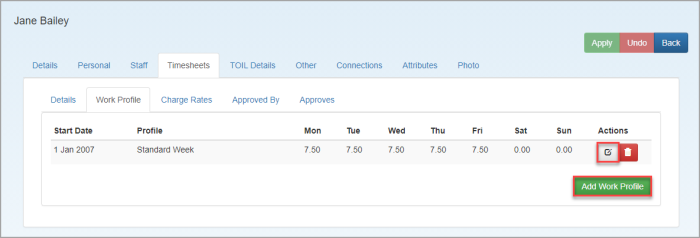
- Click Add Work Profile. The Add Work Profile window is displayed.
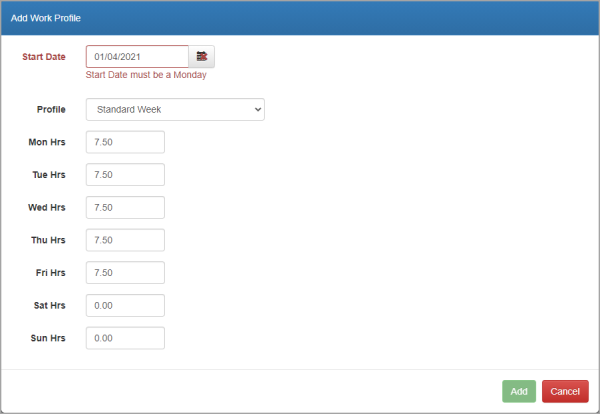
- The Start Date defaults to today and should be changed to the first day of the timesheet week.
- Choose the required Profile from the list, such as Standard Week. This will populate the hours with the default for this profile.
- Enter/amend the hours for each day, then click Add to attach the profile to the staff member's record and return to the Work Profile sub tab.
- Click Apply.
- Any work profiles no longer required can be deleted by clicking the Delete icon in the Actions column.