Analyse periods
IT Manager Practice Admin
A current period can be analysed to provide a snapshot of a period before the period end is run.
If the system is left locked after the period end is run, it can be unlocked by going into the current period and selecting the unlock button.
Although the analysis routine will identify any errors that could cause a problem when running the Period End it will not stop the period end from being run.
-
Select Admin > Periods from the menu. The Practice Engine Period End page displays all existing years and periods. Identify the current period, then select Analyse Period from the Action column.
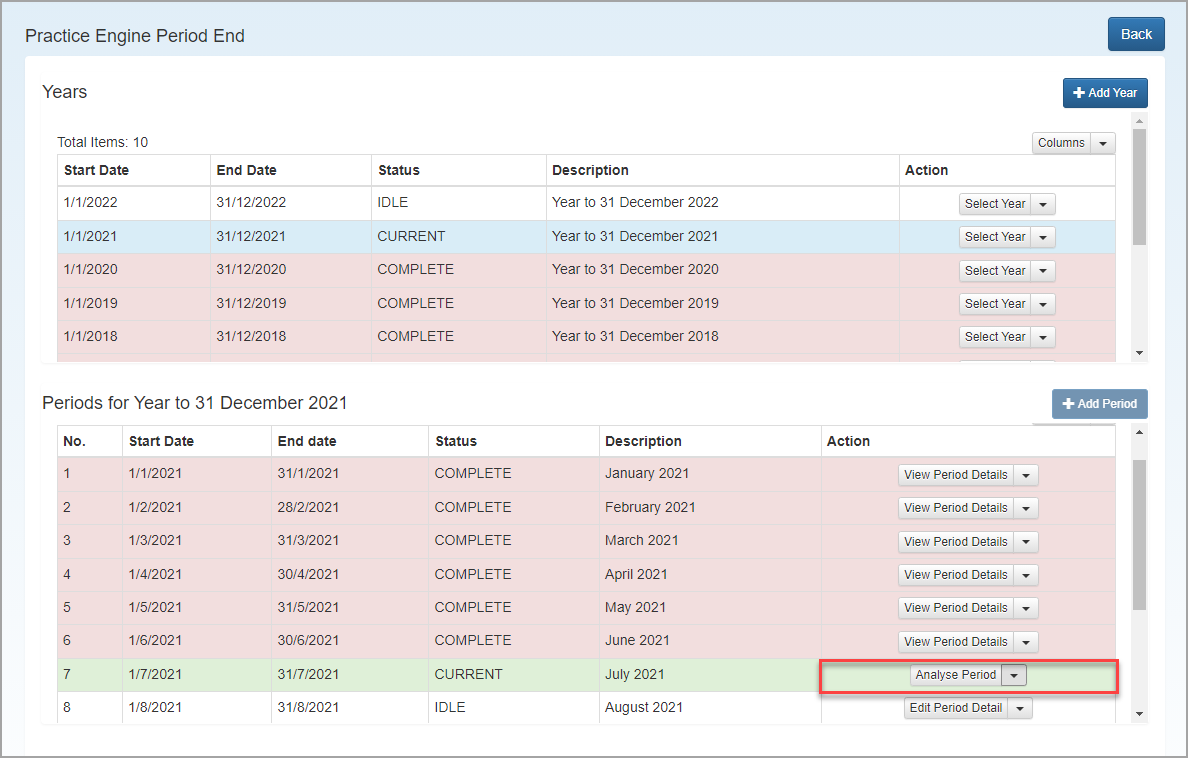
-
The analysis routine run a series of checks on licenses, dates, balances and transactions, then displays the results in the Practice Engine Period End Analysis page. Symbols are used to identify:
-
Failures - indicate that the analysis routine found a serious problem that should be corrected before the period end is run.
-
Warnings - indicate that the analysis routine found items that should be reviewed and corrected before the period end is run.
-
Passes - indicate that no problems were found with this check. These sections will be collapsed by default but can be expanded to view the information if required.

-
-
For failure and warning symbols, additional information about the problems that have been encountered is displayed with an option to view the errors or outstanding items. When the errors are viewed, there will be various actions that can be performed. Each section can be expanded to view the relevant information. Any section that has a failure or warning attached will be expanded by default.
Action Description License Check Displays licensing information about the number of licenses the system is lisensed for and the expiry date of the lisensing key. The period end cannot be run if the lisensing check is not passed. Date Check Only displayed if there is a problem with the period dates, or the period end is being run in the middle of a period. Balance Check Performs a basic balance check to ensure that the system is in balance before the Period End is run. Click View the errors to display a list of clients that are out of balance. Timesheets/Expenses Displays the outstanding timesheets or expenses and has options to notify the user of the status of the timesheet or to print the timesheet. The notification is sent via email. Timesheets/ expenses that are awaiting posting can be posted from this screen. Bills and Invoices Displays the number of draft Invoices, RFP’s, credit notes and RFP credit notes and has the option to notify the owner of the draft or to print a copy of the draft. Write offs Displays any write offs that have not been confirmed and has the option to notify the owner of the draft. Deposits Displays any active deposits on the system, with the option to post them or print off a deposit report. Unallocated RFP’s Displays any RFP’s that have not yet been allocated. Actions are available to either allocate the RFP to the relevant client or to print a report. Draft Allocations Displays any allocations that are still in a draft status with the option to Notify. Draft Direct Debits Displays any direct debits that are still in the draft status.