Create timesheet weeks
Practice Admin
Overview
Each Organization will create and manage periods and years within the system.
In order to create timesheets for staff members, you need to create the timesheet header (contains the details of each staff member) and timesheet weeks (defines the days timesheet entries need to be made for).
A standard timesheet week typically runs from a Monday to a Sunday and the weeks are contained within the first and last day of each period (usually a calendar month). For periods where the end of the period falls mid-week, there will be two timesheets available. One for the days up to the end of the period and one for the days from the start of the new period.
In the following example, there are 5 timesheet weeks for March. The Week 5 timesheet week consists of three days. The Week 1 timesheet for April will run from 1st to 4th April.
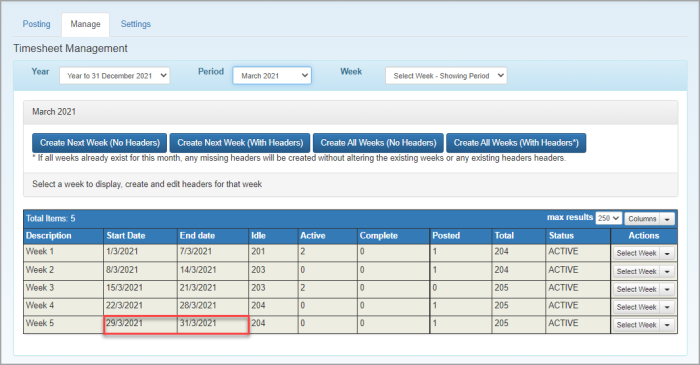
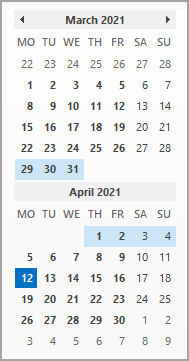
Create timesheet weeks
Limiting the number of open timesheets reduces the risk of the wrong timesheet being used.
- Select Admin > Timesheet Administration from the menu.
- From the Timesheet Management page, select the Manage tab.
- Select the period you want to create timesheet weeks for by selecting from the Year and Period lists.
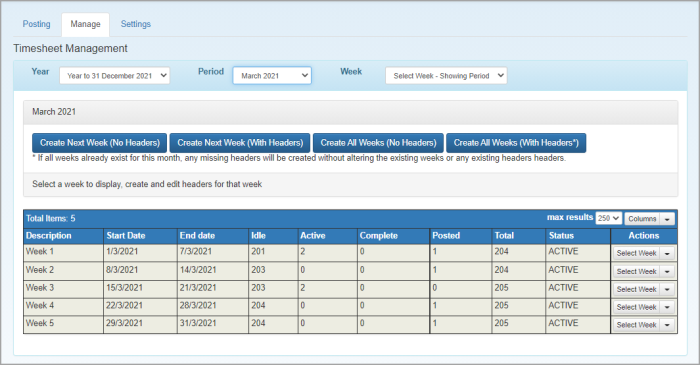
- Click the required button based on the following options:
- Create Next Week (No Headers) - creates the next timesheet week only. Headers can be created for staff at a later date.
- Create Next Week (With Headers) - creates the next timesheet week together with headers for all active staff.
- Create All Weeks (No Headers) - creates timesheet weeks only, for the selected period. Headers can be created for staff at a later date.
- Create All Weeks (With Headers) - creates timesheet weeks for the selected period together with headers for all active staff.
- If you don't create headers at this point, you will need to create them later as described in Create timesheet basic details (headers).