Allocating
You can allocate a Receipt at the level of the Batch Item on any row in an un-expended Outstanding Items grid.

You can also allocate fully or partially at Batch Item, Job or Fees level by expanding the grid.
To allocate at Job level:
-
Expand the relevant Batch Item row to display the Job row(s), and there enter the Allocate amount:
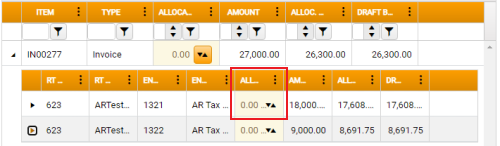
When Multi-Currency functionality is active, as allocations are entered here AR automatically calculates a default currency allocation, which is displayed in the C. ALLOCATE column. With exchange rate rounding, the default currency allocation for the receipt might differ from allocations made to Outstanding Items. Where this occurs, simply over-type the C. ALLOCATE value to remove the cents / pence difference and then check to ensure the adjustment is correct in Discount Splits.
To allocate at Fees level:
-
First expand the relevant Batch Item row, and then expand the relevant Job row to display the Job Fee row(s), and there enter the Allocation amount:
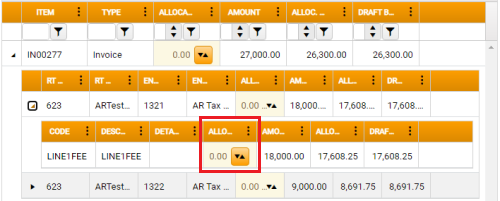
To fully or partially allocate:
-
In the Allocation column at Batch Item, Job or Fees level, enter the amount to Allocate. For a partial allocation, this will be an amount less than the Batch Item Amount .
When you tab out of the Allocation field the Batch Item Row in the Item List updates to reflect the Allocation along with the Batch Summary.
If you enter a value that exceeds balance restrictions a warning message to that effect is displayed, and the Allocation reverts to its initial value.
To Auto-Allocate:
-
In the Allocation column at any level, click the button within the Allocation cell. The Batch Item Row in the Item List updates to reflect the Allocation along with the Batch Summary.
To reverse the auto-allocation (to Deallocate), click the button within the Allocation cell again.
To allocate proportionately, on a prorata basis:
-
Click the Pro Rata button beneath the Outstanding Items grid. The Balance is allocated proportionally, and the grid is refreshed automatically.
If filtering is applied to grid rows, the proration is applied only on the visible grid rows.
To allocate on a First In, First Out basis, allocating the maximum amount possible of each item according to the order of posting to the database (i.e. by Date ):
-
Click the FIFO button beneath the Outstanding Items grid. The Balance is allocated FIFO, and the grid is refreshed automatically.
If filtering is applied to grid rows, the FIFO allocation is applied only on the visible grid rows.
To clear or reset allocations to zero:
-
Click the Clear button beneath the Outstanding Items grid. This automatically zeros any current allocations.
Over-typing an allocation with 0 generates a transaction to adjust the allocation to zero, which can result in a positive allocation on one split, with a corresponding negative allocation on another split.