Undo Allocations
You have the option to undo Allocations even after they have been approved.
To undo allocations you must have the appropriate User Privilege.
Allocations cannot be undone if the Job is closed or suspended.
You can undo allocations from either the Item List:or Other Allocations.
-
In the Item List: Click Undo Allocations.
In Other Allocations: Right-click the Other Item row, and select Undo Allocations from the context menu.
Either action displays the Undo Allocation - Batch Item window.
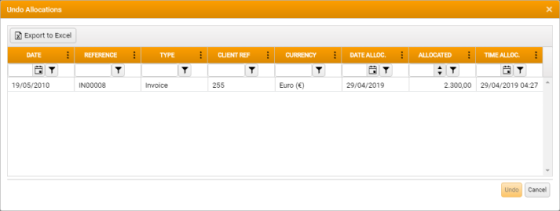
-
Select a Receipt to de-allocate.
Multiple selection is not supported in this grid.
-
Click Undo.
The application reverses the allocation, resets the Amount, and displays a confirmation dialog.
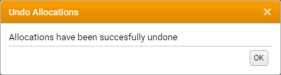
- Click OK to close the dialog.