Mail Merge Wizard
-
To invoke the Mail Merge wizard, click Mail Merge
 on the toolbar.
on the toolbar.This option is active only if there are items in the Merge List.
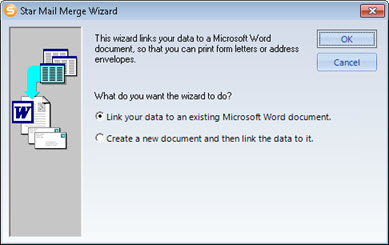
-
If your organisation has a pre-defined Word Template for use with Mail Merge, select the first radio button: Link your data to an existing Microsoft Word document.
Star provide a default template('CC1.docm'), which may be customised to your firm's requirements. Alternatively, your firm may have developed its own template.
Alternatively, select the second radio button: Create a new document, and then link the data to it.
-
Click OK.
Microsoft Word is invoked.
If you selected Link your data to an existing Microsoft Word document, then Word displays a document pre-populated with fields as defined in your selected Mail Merge document template. Optionally, use Word's integral Mail Merge wizard to customise your form letters.
If you selected Create a new document, and then link the data to it, then Word displays a blank document, with Word's Mail Merge feature already activated. Use Word's integral Mail Merge wizard to create form letters.
- In Word's View ribbon, select Macros / View Macros to display the Macros window.
-
Select the Credit Control Mail Merge macro ('Credit_Control_Mail_Merge') and click Run.
Your selected Client data is merged into a new Word document, which is saved in the folder c:\temp. The document filename includes the merge date and time, e.g. if Star's default Word template CC1.docm is used: 'CC1-Merged-01-06-2015-09-08-05.docm'.