Create or Edit a Master Detail Component
The creation of a new Master Detail Component is initiated in the Master Detail Component List.
In the Master Detail Component List, either:
- Click New to enter the details of a new Component, or
- Click Edit on the appropriate row to manage the details of an existing Component.
The elements in the update Master Detail Component and Create Master Detail Component screens are identical except for the title.
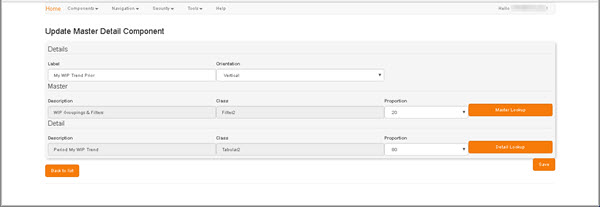
In this screen:
- In the Details region:
- Enter the Label by which this Master Detail Component will be identified.
-
Enter the Orientationof the Detail to the Master region in this Component: Vertical or Horizontal.
The Detail Component is displayed either below (Vertical) or to the right (Horizontal) of the Master Component.
- In the Master region:
- Click Master Lookup to display the Component Selector, and there select the Master Component.
- Select the Proportion of screen space to be allocated to the Master Component.
- In the Detail region:
- Click Detail Lookup to display the Component Selector, and there select the Detail Component
-
Select the Proportion of screen space to be allocated to the Master Component.
When the Proportion of either the Master or Detail Component is changed, the other's Proportion is updated accordingly.
-
Click Save.
If you are creating a new Master Detail Component, then the new Component is created and itemized in the Master Detail Component List.
If you have edited the details of an existing Master Detail Component, then those details are updated in the Master Detail Component List.