Link Menu Item
You can link any Component to a Menu item.
To do this:
- If necessary, first add the menu item to the menu: See Menu Configuration.
-
Still in the Menu Configuration screen, click the Link Menu Item button
 associated with that menu item.
associated with that menu item.This displays the Link Menu Item screen.
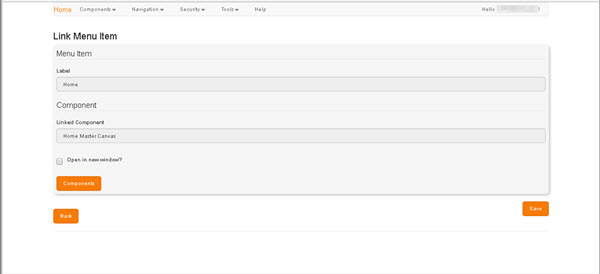
The Menu Item,region displays the Label of the selected Menu item. This field is read-only.
The Component region displays the Label of any currently linked component. In a new link it will be blank. In either case, it is read-only.
-
Click Components.
This displays the Component Selector.
To return to the Menu Configuration screen without making any changes, click Back.
-
Locate and select the Component that you want to link to. You are then returned automatically to the Link Menu Item window.
The Linked Component field now displays the Label of the newly Linked Component. If you want to make an alternative selection, click Components again.
- If you want the linked Component to display in a new tab, select the Open in New Window? checkbox; otherwise leave the checkbox unselected.
-
Click Save.
You are returned to the Menu Configuration screen.