User List
The User List gives access to individual user's account details, and is used both to manage their credentials and to specify which application menu will be displayed to them (menus can be used to restrict access to specific areas of functionality).
To access the User List:
-
In the Setup menu bar, select Security / Users.
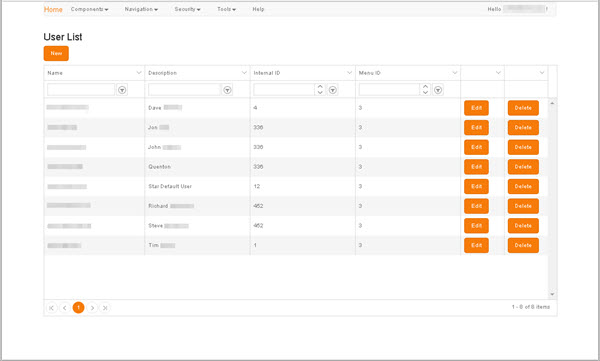
In this window:
- New - Displays a New User screen, for the creation of a new user.
- Edit - Displays an Edit User screen pre-populated with the details of the selected user for editing.
- Delete - Displays a Displays a Delete Confirmation prompt, in which you are prompted to confirm the deletion of the User.
New User / Edit User
User details can be accessed via the User List., either by clicking New to enter the details of a new user or by clicking Edit on the appropriate row to manage the details of an existing user.
The elements in the Edit User and New User screens are identical except for the title.
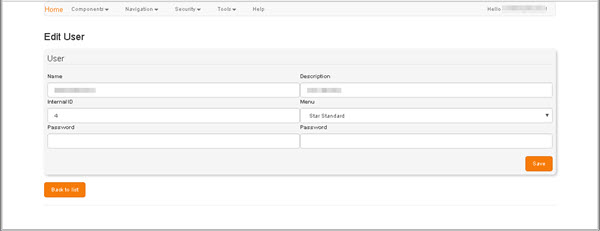
The Edit User screen can be used to change a user's Name, Description, Internal ID and/or Password. Any of these values can simply be entered or overwritten. Only the Menu must be selected from the drop-down list in that control.
The Password values are not relevant if your application configuration usies Windows security.
The same password must be entered in both Password fields for validation. If the two values do not match, any attempted Save will fail validation, and you will be prompted by a sysem message - displayed beneath the second Password field - to reenter the password values.
Caution: It is possible to change any of these values to a value already attributed to another user, so the onus is on those maintaining user records to ensure that user names and IDs are unique.
Either:
- Click Save to save any changes and be returned automatically to the User List.
- Click Return to List to return to the User List without saving any changes. No save prompt will be displayed.