Grouping by Column
The field above the grid allows you to sort the grid according to the values in any one or more columns, simply by dragging-and-dropping the relevant column header into the field.

The following screenshot illustrates the grid sorted first according to the values in the Client Partner column, which is represented by a lozenge in the drag-and-drop field and a sort group header within the grid.
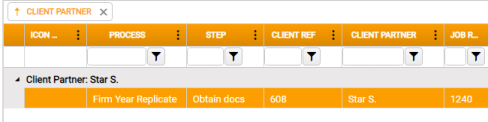
To expand or collapse a sort group, click the arrow toggle in the first grid column, as in the screenshot above.
Other columns can now be added to the drag-and-drop field, building up a nested grid view. Drag-and-drop the column representing the secondary category to the right of the first. (You can drop to the left, but this will affect the hierarchical order.)
To toggle a column sort order from ascending to descending, or vice-versa, click the arrow on the left in the lozenge that represents it in the drag-and-drop field.
To remove a column from sorting, simply click the x on the right in the lozenge that represents it in the field.