Quick Search Filter Options
The Quick Search Filter Options, which are available on selected controls, enable you to apply filtering to a search.
Filtering a search will reduce the volume of results returned by excluding any that do not match the criteria you specify.
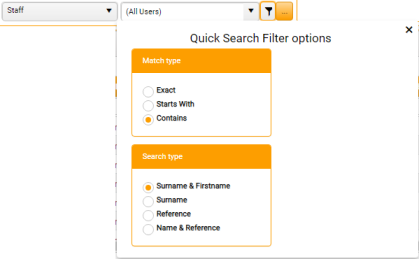
The screenshot above illustrates Search Type options for a Staff control. The options for other controls will differ.
To apply filter options:
-
Match Type - Select the type of match you want the search to make:
- Exact - Return only results that match your input to the control exactly
- Starts With - Return only results that begin with the string of characters you input to the control
- Contains - Return any results that contain the string of characters you input to the control
-
Search Type - Select the specific data type you want the search to return.
This set of radio buttons will vary according to the control type.
-
Click the close X to close the dialog.
Your filter options apply to any search you conduct on the current control.
Your selections are remembered, and will be applied to any other searches in that control unless you amend them.