Step Extensions
Extensions enable users to extend due dates if more time is required to complete a process step. Steps have no Extensions by default.
You can configure Extensions for the step in the New Template Step window Extensions tab.
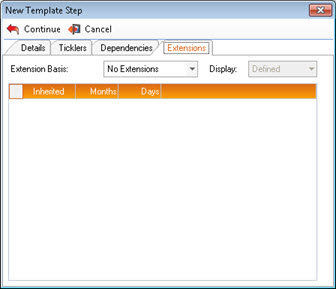
For reversing or deleting Extensions, see Extending a Due Date.
To configure Extensions for the step:
-
Select an Extension Basis. The options are:
- Rigid Extensions - Permits the step's due date to be extended by a fixed number of days or months. Multiple Rigid Extensions can be defined.
- Flexible Extensions - Permits the step's due date to be extended by any number of days within a set range. For example, a Flexible Extension of 30 days permits the extension of the due date by anything up to 30 days.
- Custom - Not currently supported. Has no effect.
Once the Extension Basis has been selected a new row is added to the grid.
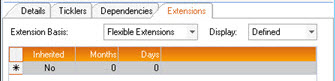
An asterisk * in the left-most column indicates a new Extension. As soon as a value is entered in any column, the row has been defined, and it is moved to the end of the listas a new * row is inserted.
-
Inherited - Specify wheher or not the value of this Extension is to be either wholly or partially inherited.
If you select Yes, then the step's due date will be adjusted to take into account the value of any other Extension on any previous step. If you select No, then the due date of the current step is unaffected by any other Extension on any previous step.
If no Extensions have been defined for any previous steps, then the Inherited value defaults to No.
If the total value of this step's Extensions plus any Inherited Extensions exceeds the interval between steps, then the due dates of earlier steps could fall later than the due dates of later steps.
- Months/Days - Enter the maximum number of months and days permitted for each Extension.