Process Completion
When a step or batch is completed, if any completed step was the last step in a process, the application may prompt for further details.
This is dependent on a Firm Switch, which may not be active in your instance of the application.
To complete the final step, and therefore complete the process:
-
In the Process Completion Details dialog, enter any known Process Completion Details.
Completion of these details is optional.
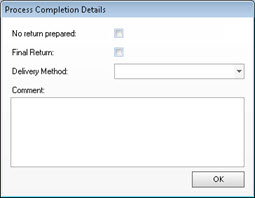
-
Click OK to continue.
The Process Completion Details dialog is closed and the process as a whole is flagged as complete.
If the completed process is set to replicate but has not yet been replicated, then it is replicated at this point.
When a process is replicated, the application displays a prompt for further details.
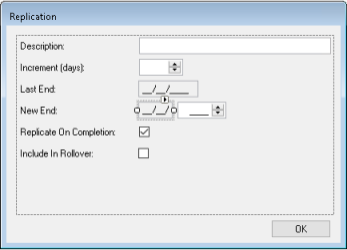
-
In the Replication dialog, enter the following details:
- Description - Enter a brief description of the new process
-
Increment (Days) - Enter the number of days by which to roll the process over
Applicable only if the Due Date Basis for the Process is User-Defined.
-
Last End - The last Year End date
Displayed only if the Basis Year End date does not match the Process Year End.
-
New End - Enter the year of the new Year End date. Only the year value is editable
Last End and New End are displayed only if the Basis Year End date does not match the Process Year End.
-
Replicate on Completion - Select this checkbox only if you want this process to be among those rolled, upon completion, into a single new process on the same job. To prevent replication, make sure that this checkbox is de-selected
Processes can only replicate once. A completed process that is reversed and then re-completed will not replicate a second time.
- Include in Rollover - Select this checkbox only if you want this process to be included in Job Rollover. If you do not want this process to be included in Job Rollover, make sure that this checkbox is de-selected
-
Click OK.
The dialog is closed, the replication process is triggered, and the grid is fully refreshed.